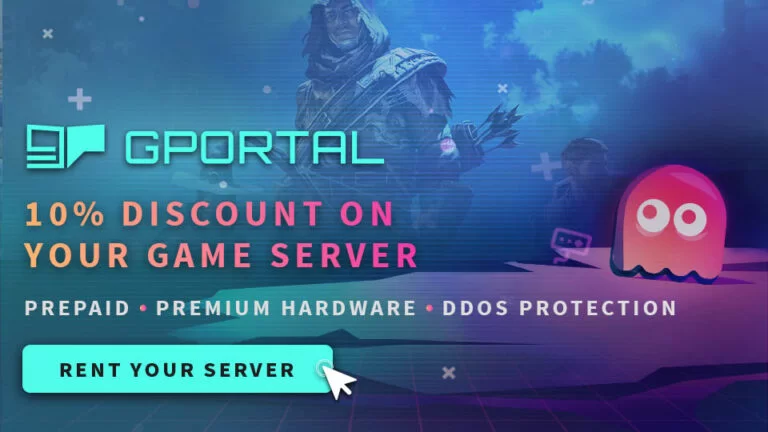V Rising Server Manager
WindowsGSM V Rising Server Manager
NOTE: The V Rising Server Manager instructions have been updated due to Gloomrot Update
Step 1
Setting up V Rising server manager is super easy, after you have installed the Windows Game Server Manager . This one installs a little different because it requires a plug in. Download the plugin,
https://github.com/dkdue/WindowsGSM.VRising Click the CODE button and download the ZIP file.
simply go to the plug in button on the bottom left and click. A window will open up, you select import plugin, The plugin must be in Zip format, but you just downloaded it above. Select the file you just downloaded, it will import very fast and then show a card. Close this window and go to the upper left of the server manager, go to servers, install game server, select your plugin from the download list and give it a name. this is what shows up under server name on the main screen, and click install. BOOM DONE! Well almost, it will run right now, but unless you open the server ports you won’t be able to connect, plus you probably want to change the server name.
Note: If you do not have windows server manager, see this page WindowsGSM
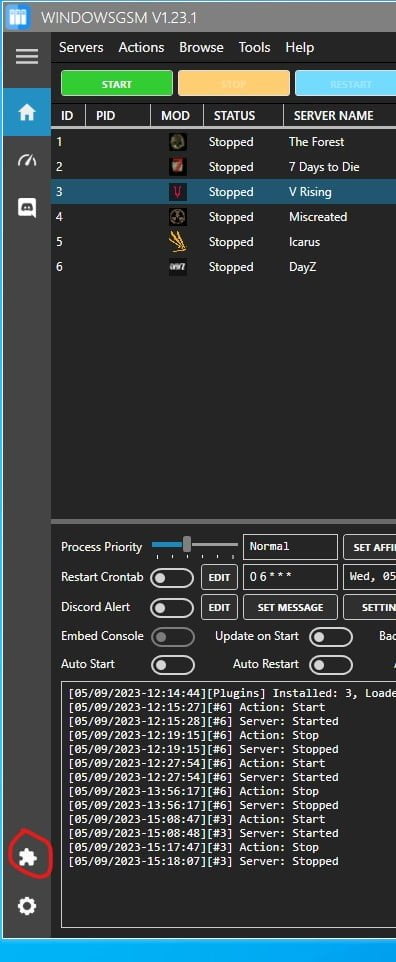
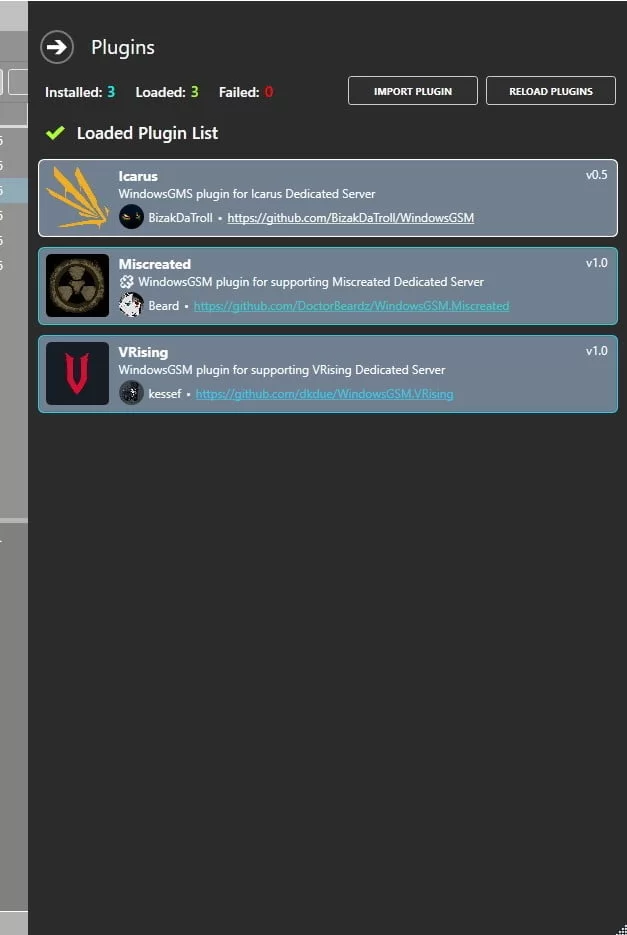
Step 2
Go to the Server manager select V Rising from the list of servers go up to browse and click on Server Files.
Navigate to C:\users\username\appdata\locallow\stunlock studios\vrisingserver\settings
Right click and edit serverhostsettings with Note++, set your server name and password along with any other changes.
Make sure the file contains
“ListOnMasterServer”: true,
“ListOnSteam”: true,
Save the file as a .json file.
Right click and edit the servergamesetting.txt file.
Set pvp or pve along with any other changes you are interested in.
Save the file as a .json file.
Your folder should look like the following.

Step 3
Open ports, these are not the default ports, they are the ports already configured in the file and commonly used for steam games.
I change the ports for this game to the ones below, for some reason I have better results.
ServerSteamPort 8766 Steam Communication Port
ServerGamePort 27015 Game Communication Port
ServerQueryPort 27016 Query Comminication Port.
The Default ports are
9876 and 9877
Rcon Port 25575 You only need to open this if you want to use Rcon. (and you need to turn rcon on in the settings).
Before assigning ports in your router make sure to setup a static ip address. Ports will be forwarded according to your ip and on a dynamic ip your address could change every time your pc restarts breaking your server.
Port Forwarding.com is the best resource I have found, Click this link and find your router to learn how to forward ports.
https://portforward.com/router.htm
If you don’t know how to forward ports in your router, this page should have everything you need. It is quiet easy to do if you have the username and password to the router.
Step 4
Server Configuration,
At the top of Windows Server Manager under Browse Server Files, which opens windows file explorer and automatically locates your server files.
Navigate to VrisingServer_data/StreamingAssets/Settings
You have already altered this file in the step above.
As always I recommend using Note++ to edit any config file.
You can change these options
Config File (Server Host Settings)
{
“Name”: “Your Cool Server Name”,
“Description”: “”,
“Port”: 27015,
“QueryPort”: 27016,
“MaxConnectedUsers”: 10,
“MaxConnectedAdmins”: 4,
“ServerFps”: 30,
“SaveName”: “world1”,
“Password”: “”,
“Secure”: true,
“ListOnMasterServer”: true,
“ListOnSteam”: true,
“AutoSaveCount”: 50,
“AutoSaveInterval”: 600,
“GameSettingsPreset”: “”,
“AdminOnlyDebugEvents”: true,
“DisableDebugEvents”: false,
“Rcon”: {
“Enabled”: false,
“Port”: 25575,
“Password”: “”
}
}
Options
{
“GameModeType”: “PvE”,
“CastleDamageMode”: “Always”,
“SiegeWeaponHealth”: “Normal”,
“PlayerDamageMode”: “Always”,
“CastleHeartDamageMode”: “CanBeDestroyedByPlayers”,
“PvPProtectionMode”: “Medium”,
“DeathContainerPermission”: “Anyone”,
“RelicSpawnType”: “Unique”,
“CanLootEnemyContainers”: true,
“BloodBoundEquipment”: true,
“TeleportBoundItems”: true,
“AllowGlobalChat”: true,
“AllWaypointsUnlocked”: false,
“FreeCastleClaim”: false,
“FreeCastleDestroy”: false,
“InactivityKillEnabled”: true,
“InactivityKillTimeMin”: 3600,
“InactivityKillTimeMax”: 604800,
“InactivityKillSafeTimeAddition”: 172800,
“InactivityKillTimerMaxItemLevel”: 84,
“DisableDisconnectedDeadEnabled”: true,
“DisableDisconnectedDeadTimer”: 60,
“InventoryStacksModifier”: 1.0,
“DropTableModifier_General”: 1.0,
“DropTableModifier_Missions”: 1.0,
“MaterialYieldModifier_Global”: 1.0,
“BloodEssenceYieldModifier”: 1.0,
“JournalVBloodSourceUnitMaxDistance”: 25.0,
“PvPVampireRespawnModifier”: 1.0,
“CastleMinimumDistanceInFloors”: 2,
“ClanSize”: 4,
“BloodDrainModifier”: 1.0,
“DurabilityDrainModifier”: 1.0,
“GarlicAreaStrengthModifier”: 1.0,
“HolyAreaStrengthModifier”: 1.0,
“SilverStrengthModifier”: 1.0,
“SunDamageModifier”: 1.0,
“CastleDecayRateModifier”: 1.0,
“CastleBloodEssenceDrainModifier”: 1.0,
“CastleSiegeTimer”: 420.0,
“CastleUnderAttackTimer”: 60.0,
“AnnounceSiegeWeaponSpawn”: true,
“ShowSiegeWeaponMapIcon”: true,
“BuildCostModifier”: 1.0,
“RecipeCostModifier”: 1.0,
“CraftRateModifier”: 1.0,
“ResearchCostModifier”: 1.0,
“RefinementCostModifier”: 1.0,
“RefinementRateModifier”: 1.0,
“ResearchTimeModifier”: 1.0,
“DismantleResourceModifier”: 0.75,
“ServantConvertRateModifier”: 1.0,
“RepairCostModifier”: 1.0,
“Death_DurabilityFactorLoss”: 0.25,
“Death_DurabilityLossFactorAsResources”: 1.0,
“StarterEquipmentId”: 0,
“StarterResourcesId”: 0,
“VBloodUnitSettings”: [],
“UnlockedAchievements”: [],
“UnlockedResearchs”: [],
“GameTimeModifiers”: {
“DayDurationInSeconds”: 1080.0,
“DayStartHour”: 9,
“DayStartMinute”: 0,
“DayEndHour”: 17,
“DayEndMinute”: 0,
“BloodMoonFrequency_Min”: 10,
“BloodMoonFrequency_Max”: 18,
“BloodMoonBuff”: 0.2
},
“VampireStatModifiers”: {
“MaxHealthModifier”: 1.0,
“MaxEnergyModifier”: 1.0,
“PhysicalPowerModifier”: 1.0,
“SpellPowerModifier”: 1.0,
“ResourcePowerModifier”: 1.0,
“SiegePowerModifier”: 1.0,
“DamageReceivedModifier”: 1.0,
“ReviveCancelDelay”: 5.0
},
“UnitStatModifiers_Global”: {
“MaxHealthModifier”: 1.0,
“PowerModifier”: 1.0
},
“UnitStatModifiers_VBlood”: {
“MaxHealthModifier”: 1.0,
“PowerModifier”: 1.0
},
“EquipmentStatModifiers_Global”: {
“MaxEnergyModifier”: 1.0,
“MaxHealthModifier”: 1.0,
“ResourceYieldModifier”: 1.0,
“PhysicalPowerModifier”: 1.0,
“SpellPowerModifier”: 1.0,
“SiegePowerModifier”: 1.0,
“MovementSpeedModifier”: 1.0
},
“CastleStatModifiers_Global”: {
“TickPeriod”: 5.0,
“DamageResistance”: 0.0,
“SafetyBoxLimit”: 1,
“TombLimit”: 12,
“VerminNestLimit”: 4,
“PylonPenalties”: {
“Range1”: {
“Percentage”: 0.0,
“Lower”: 0,
“Higher”: 2
},
“Range2”: {
“Percentage”: 0.0,
“Lower”: 3,
“Higher”: 3
},
“Range3”: {
“Percentage”: 0.0,
“Lower”: 4,
“Higher”: 4
},
“Range4”: {
“Percentage”: 0.0,
“Lower”: 5,
“Higher”: 5
},
“Range5”: {
“Percentage”: 0.0,
“Lower”: 6,
“Higher”: 254
}
},
“FloorPenalties”: {
“Range1”: {
“Percentage”: 0.0,
“Lower”: 0,
“Higher”: 20
},
“Range2”: {
“Percentage”: 0.0,
“Lower”: 21,
“Higher”: 50
},
“Range3”: {
“Percentage”: 0.0,
“Lower”: 51,
“Higher”: 80
},
“Range4”: {
“Percentage”: 0.0,
“Lower”: 81,
“Higher”: 160
},
“Range5”: {
“Percentage”: 0.0,
“Lower”: 161,
“Higher”: 254
}
},
“HeartLimits”: {
“Level1”: {
“Level”: 1,
“FloorLimit”: 30,
“ServantLimit”: 3
},
“Level2”: {
“Level”: 2,
“FloorLimit”: 80,
“ServantLimit”: 5
},
“Level3”: {
“Level”: 3,
“FloorLimit”: 150,
“ServantLimit”: 7
},
“Level4”: {
“Level”: 4,
“FloorLimit”: 250,
“ServantLimit”: 9
}
},
“CastleLimit”: 2
},
“PlayerInteractionSettings”: {
“TimeZone”: “Local”,
“VSPlayerWeekdayTime”: {
“StartHour”: 18,
“StartMinute”: 0,
“EndHour”: 22,
“EndMinute”: 0
},
“VSPlayerWeekendTime”: {
“StartHour”: 18,
“StartMinute”: 0,
“EndHour”: 22,
“EndMinute”: 0
},
“VSCastleWeekdayTime”: {
“StartHour”: 18,
“StartMinute”: 0,
“EndHour”: 22,
“EndMinute”: 0
},
“VSCastleWeekendTime”: {
“StartHour”: 18,
“StartMinute”: 0,
“EndHour”: 22,
“EndMinute”: 0
}
}
}