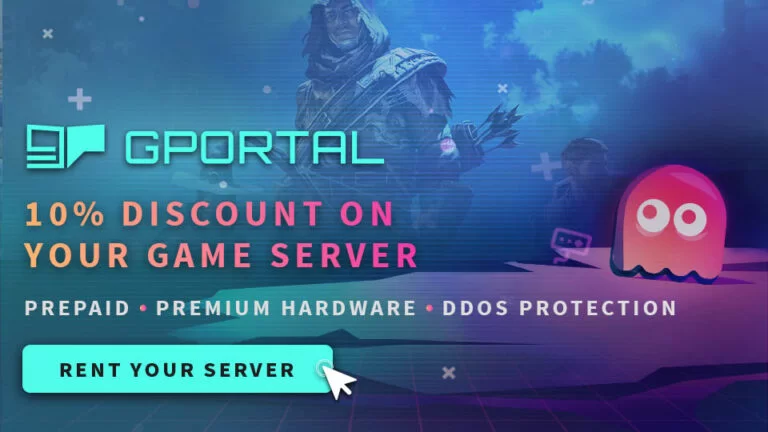The Forest Server Manager
WindowsGSM The Forest Server Manager
Step 1
Setting up server manager The Forest is super easy. After you have installed the Windows Game Server Manager simply go to Servers, in the top left, select install, A window will open up, you select the server from the list, change the server name, this is what shows up under server name on the main screen, and click install. BOOM DONE! Well almost, it will run right now, but unless you open the server ports you won’t be able to connect, plus you probably want to change the server name.

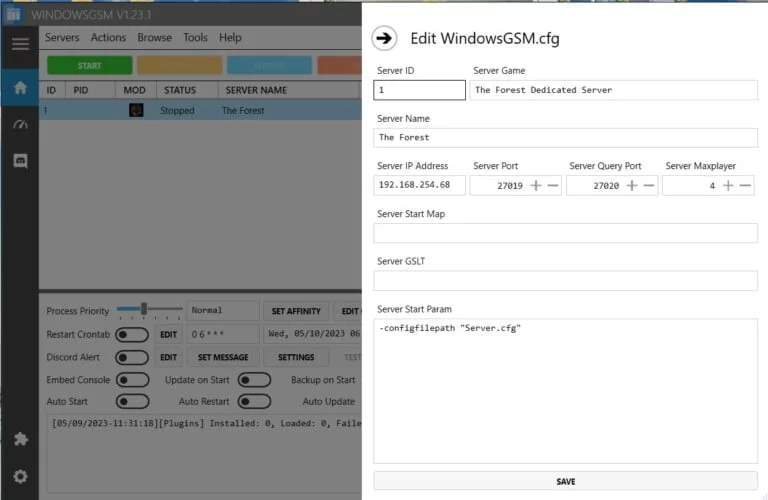
Step 2
Select the server, click the edit config button and this window will open up, under Server Star Param, Copy and paste the following code and change the name, to the server name you want listed.
-configfilepath “Server.cfg” -serversteamport 8766 -servername survivalgamingclub
Step 3 open ports
serverSteamPort 8766 | Steam Communication Port – Note: If you have a router you will need to open this port. |
serverGamePort 27015 | Game Communication Port – Note: If you have a router you will need to open this port. |
serverQueryPort 27016 | Query Communication Port – Note: If you have a router you will need to open this port. |
If you don’t know how to forward ports in your router, this page should have everything you need. It is quiet easy to do if you have the username and password to the router.
Port Forwarding.com is the best resource I have found, Click this link and find your router to learn how to forward ports.
Step 3
Server Configuration,
At the top of Windows Server Manager under Browse Server Files, which opens windows file explorer and automatically locates your server files.
There is a file called, wait for it, SERVER. Right Click and edit this file with notepad or notepad+
As always I recommend using Note++ to edit any config file.
Note: Other than the name change most people probably won’t have to change any of these settings.
You can change these options
Options
// Dedicated Server Settings.
// Server display name
serverName the_forest_server
// Server password. blank means no password
serverPassword
// Your Steam account name. blank means anonymous
serverSteamAccount
// Server administration password. blank means no password
serverPasswordAdmin
// Server IP address – Note: If you have a router, this address is the internal address, and you need to configure ports forwarding
serverIP 10.5.0.6
// Steam Communication Port – Note: If you have a router you will need to open this port.
serverSteamPort 8766
// Game Communication Port – Note: If you have a router you will need to open this port.
serverGamePort 27015
// Query Communication Port – Note: If you have a router you will need to open this port.
serverQueryPort 27016
// Maximum number of players
serverPlayers 4
// Enable VAC (Valve Anti-cheat System at the server. Must be set off or on
enableVAC off
// Time between server auto saves in minutes – The minumum time is 15 minutes, the default time is 30
serverAutoSaveInterval 30
// Game difficulty mode. Must be set to Peaceful Normal or Hard
difficulty Normal
// New or continue a game. Must be set to New or Continue
initType Continue
// Slot to save the game. Must be set 1 2 3 4 or 5
slot 1
// Show event log. Must be set off or on
showLogs off
// Contact email for server admin
serverContact
// No enemies
veganMode off
// No enemies during day time
vegetarianMode off
// Reset all structure holes when loading a save
resetHolesMode off
// Regrow 10% of cut down trees when sleeping
treeRegrowMode on
// Allow building destruction
allowBuildingDestruction on
// Allow enemies in creative games
allowEnemiesCreativeMode off
// Allow clients to use the built in debug console
allowCheats off
// Use full weapon damage values when attacking other players
realisticPlayerDamage off
// Allows defining a custom folder for save slots, leave empty to use the default location
saveFolderPath
// Target FPS when no client is connected
targetFpsIdle 5
// Target FPS when there is at least one client connected
targetFpsActive 60