No One Survived Dedicated Server Manager
NOTE: Currently if your router doesn’t support Nat Loopback, Your server will be up and running but you will not be able to connect. (Mine showed the I.P address instead of a server name) You can get around this by using an outside internet connection like a mobile hotspot or you can connect with a VPN. I used Protonmail VPN. It was easy to setup and worked great.
Step 1
Setting up No One Survived server manager is super easy, after you have installed the Windows Game Server Manager . This one installs a little different because it requires a plug in. Once installed you will have a No One Survived Dedicated Server Manager, Download the plugin,
The current github plugin is broken, please download this NoOneSurvived. (it is the original file I use for my server.)
https://github.com/Raziel7893/WindowsGSM.NoOneSurvived Click the CODE button and download the ZIP file.
Note: This plugin is missing the automatic import so we need to do extra steps.
Step 2
simply go to the plug in button on the bottom left and click. A window will open up, you select import plugin, The plugin must be in Zip format, but you just downloaded it above. Select the file you just downloaded, it will import very fast and then show a card.
Close this window and go to the upper left of the server manager, go to servers, install game server, select your plugin from the download list and give it a name. this is what shows up under server name on the main screen, and click install. BOOM DONE! Well almost, it will run right now, but unless you open the server ports you won’t be able to connect, plus you probably want to change the server name.
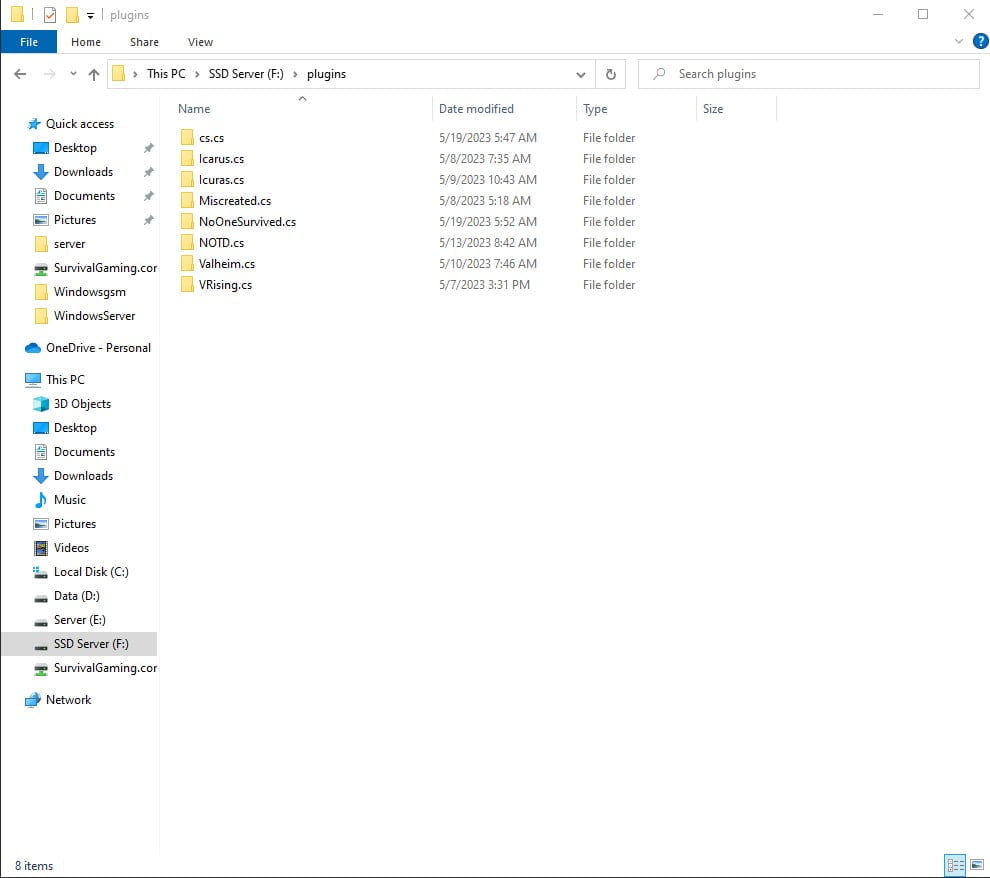
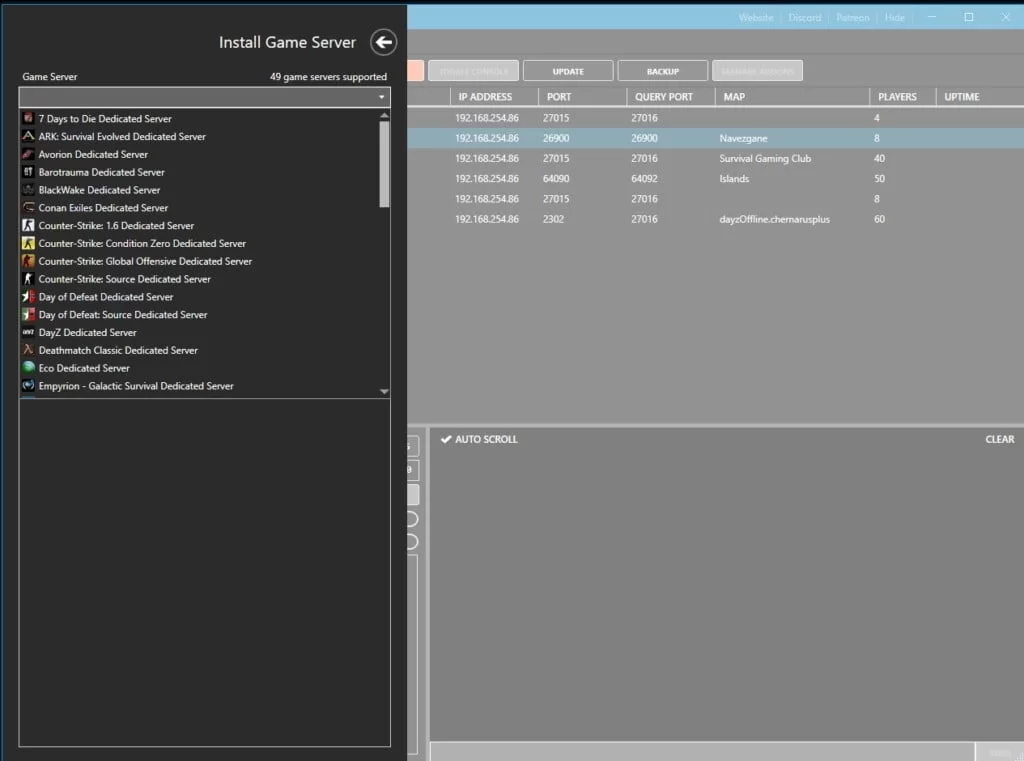
Step 3
Select the server, select the edit config button in the upper right, of the lower left window. Change the ports to 7777 and 27015 under Server Star Param, Copy and paste the following code -server -log
Step 4
open ports
7777
27015
Now open these ports in our router.
If you don’t know how to forward ports in your router, this page should have everything you need. It is quiet easy to do if you have the username and password to the router.
Port Forwarding.com is the best resource I have found, Click this link and find your router to learn how to forward ports.
Step 5
Server Configuration,
At the top of Windows Server Manager under Browse Server Files, which opens windows file explorer and automatically locates your server files.
There is a file called, NoOneSurvivedServerStart.exe. Delete this file, Then go to the bottom of the list and create a shortcut to WRSHServer.exe in this same folder. Right Click and edit the shortcut with the name you deleted above. with notepad or notepad+
As always I recommend using Note++ to edit any config file.
Now go to
DriveLetter://Servers/servernumber/serverfiles/wrsh/saved/config/windowsserver/
Edit with note++
Note: Other than the name change most people probably won’t have to change any of these settings.
NOTE: both the game and the server manager plugin are updated regularly, Currently when you start a server, the window log will show up and you can see that it is running, The kill and stop server buttons are not functional CTRL+C will allow the server to stop normally and close.
You can change these options
Options
[GameSettings]
ZombieAttack=True
ZombieAttackDay=7
AttackZombieNum=2
ZombieNum=2
RunZombiePercent=0.5
ZombieStreng=1
YearDay=40
PermanentDead=True
MaterialNum=1
ItemSpawn=15
VirusFatalityRate=0.5
GiftBagForNovices=False
NPCItemSpawn=5
PVP=False
SpecialZombie=True
[ServerSetting]
SaveName=MySave
ServerName=Survival Gaming Club
NeedPassword=False
Password=123
MaxPlayers=20
NumOfZombieSpawn=50
Region=All
AdminPassword=123

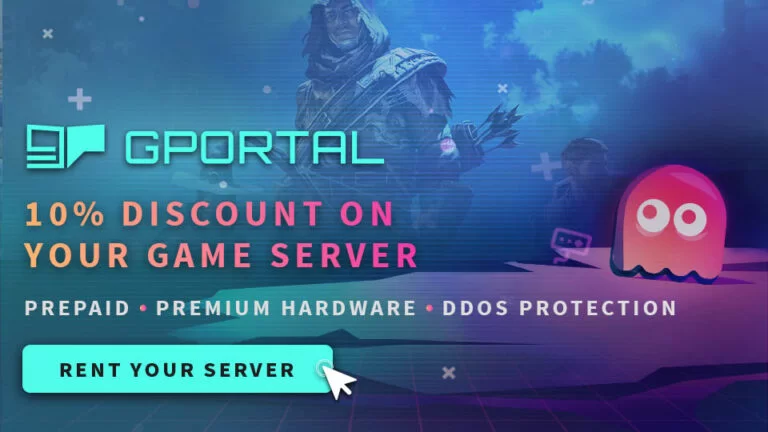

9 thoughts on “No One Survived Dedicated Server Manager”
Failing the install and there is nothing in the piped log file to explain at all. Searched for issue resolution and couldn’t find anything.
GSM output:
Steam Console Client (c) Valve Corporation – version 1709846822
— type ‘quit’ to exit —
Loading Steam API…OK
Connecting anonymously to Steam Public…OK
Waiting for client config…OK
Waiting for user info…OK
Update state (0x11) preallocating, progress: 2.38 (132479452 / 5556404145)
Update state (0x61) downloading, progress: 0.00 (1883 / 5556404145)
Update state (0x61) downloading, progress: 0.30 (16779220 / 5556404145)
Update state (0x61) downloading, progress: 1.50 (83390178 / 5556404145)
Update state (0x61) downloading, progress: 4.75 (264054650 / 5556404145)
Update state (0x61) downloading, progress: 10.73 (596008826 / 5556404145)
Update state (0x61) downloading, progress: 13.71 (761618213 / 5556404145)
Update state (0x61) downloading, progress: 16.85 (936194657 / 5556404145)
Update state (0x61) downloading, progress: 20.00 (1111162286 / 5556404145)
Update state (0x61) downloading, progress: 22.24 (1235914895 / 5556404145)
Update state (0x61) downloading, progress: 24.93 (1385268163 / 5556404145)
Update state (0x61) downloading, progress: 28.57 (1587645826 / 5556404145)
Update state (0x61) downloading, progress: 32.27 (1793166619 / 5556404145)
Update state (0x61) downloading, progress: 36.33 (2018610703 / 5556404145)
Update state (0x61) downloading, progress: 38.78 (2154665766 / 5556404145)
Update state (0x61) downloading, progress: 39.78 (2210195949 / 5556404145)
Update state (0x61) downloading, progress: 41.88 (2326993594 / 5556404145)
Update state (0x61) downloading, progress: 44.80 (2489250058 / 5556404145)
Update state (0x61) downloading, progress: 47.65 (2647848626 / 5556404145)
Update state (0x61) downloading, progress: 50.48 (2804829626 / 5556404145)
Update state (0x61) downloading, progress: 53.53 (2974282970 / 5556404145)
Update state (0x61) downloading, progress: 55.33 (3074563882 / 5556404145)
Update state (0x61) downloading, progress: 57.30 (3183800074 / 5556404145)
Update state (0x61) downloading, progress: 59.40 (3300395642 / 5556404145)
Update state (0x61) downloading, progress: 61.88 (3438488965 / 5556404145)
Update state (0x61) downloading, progress: 64.21 (3567757248 / 5556404145)
Update state (0x61) downloading, progress: 64.80 (3600337008 / 5556404145)
Update state (0x61) downloading, progress: 65.84 (3658281734 / 5556404145)
Update state (0x61) downloading, progress: 68.31 (3795591066 / 5556404145)
Update state (0x61) downloading, progress: 71.05 (3948083155 / 5556404145)
Update state (0x61) downloading, progress: 74.03 (4113663027 / 5556404145)
Update state (0x61) downloading, progress: 76.88 (4271998003 / 5556404145)
Update state (0x61) downloading, progress: 79.71 (4429124499 / 5556404145)
Update state (0x61) downloading, progress: 82.71 (4595932211 / 5556404145)
Update state (0x61) downloading, progress: 85.61 (4756858131 / 5556404145)
Update state (0x61) downloading, progress: 87.00 (4834065459 / 5556404145)
Update state (0x61) downloading, progress: 89.88 (4994218686 / 5556404145)
Update state (0x61) downloading, progress: 92.77 (5154534196 / 5556404145)
Update state (0x61) downloading, progress: 95.70 (5317250777 / 5556404145)
Update state (0x61) downloading, progress: 100.00 (5556404145 / 5556404145)
Update state (0x81) verifying update, progress: 12.77 (709662585 / 5556404145)
Update state (0x81) verifying update, progress: 25.35 (1408337119 / 5556404145)
Update state (0x81) verifying update, progress: 40.33 (2240817642 / 5556404145)
Update state (0x81) verifying update, progress: 55.37 (3076628266 / 5556404145)
Update state (0x81) verifying update, progress: 70.35 (3908803706 / 5556404145)
Update state (0x81) verifying update, progress: 84.19 (4678155315 / 5556404145)
Update state (0x81) verifying update, progress: 88.77 (4932406323 / 5556404145)
Update state (0x81) verifying update, progress: 98.51 (5473695810 / 5556404145)
IPC client is in my process, could/should be using an in-process pipe. Update state (0x0) unknown, progress: 0.00 (0 / 0)
Success! App ‘2329680’ fully installed.
IPC server is in my process – could/should be using an in process pipe
Redirecting stderr to ‘C:\Users\TeeWhyy\Downloads\bin\steamcmd\logs\stderr.txt’
Logging directory: ‘C:\Users\TeeWhyy\Downloads\bin\steamcmd/logs’
[ 0%] Checking for available updates…
[—-] Verifying installation…
Failed to install Exit Code: 0
read the “read Me” and have the C++ distributable installed as well. Help would be cool, but this guide was nice. Thanks!
Snuff,
I helped someone with this a month or so ago, we found out the plugin on github seemed to be broken, please leave them a message, ( I already did but the more the better). At the top of the page, I added my .cs file which worked fine for the last person I helped. please go back to the top of the page and download that file.
Second note:
Letting people know how to utilize their P2P server game files to continue progression would be super cool!
I have been considering adding these, Unfortunately it will be several months before my schedule allows for it I think.
if you need a write up, I write technical documents for a living. Be more than happy to help you out.
The instructions as to which files I am meant to be adding to the plugins folder is very confusing.
Sorry this is confusing. The plugin has broken several times, causing abnormal install instructions. Raziel7893 has fixed it, I have updated the page, you should find new install instructions. Also here is a video, https://youtu.be/0FReQDc4zh8?si=hCFRD91rZG-Ck2xg all you are doing is downloading a zip file and importing it, this video works for all windowsgsm plugins.
as the WindowsGSM Plugin has a few issues, so i created a fork of it and fixed it.
https://github.com/Raziel7893/WindowsGSM.NoOneSurvived
Changes:
– Using the correct .exe now and not the decoy in the Root of the game (causes windowsGSM to be able to stop the process and also see the status)
– adding code to integrate the GameConsole in the lower right box of WindowsGSM
Also created the Pullrequest , so maybe the Plugin of GeekbeeGER will also be fixed later (if GeekbeeGER decides to use it)
Cool, that will help people a lot.