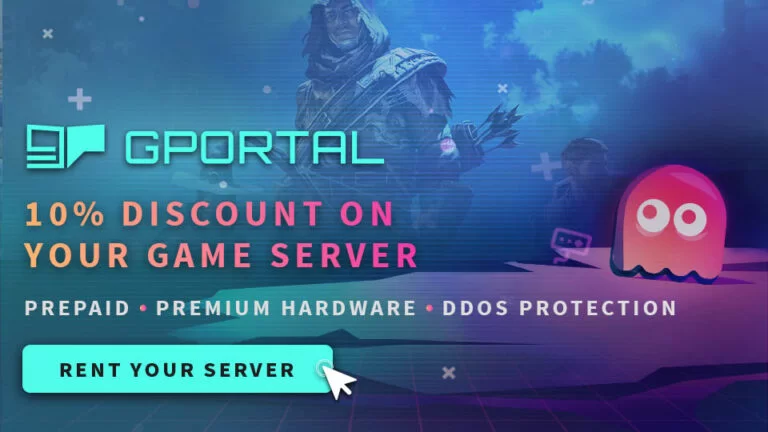The Forest Dedicated Server
The Forest Dedicated Server
The forest is one of the easiest servers you will ever setup. Following the steps on this page you can run a dedicated server without being logged into steam on your second computer, (which would be shutdown when you launch the game from your primary computer).
Technical Warning
The Forest can be installed on a standard windows machine. You will also need knowledge of dynamic vs static ip’s and port forwarding. These things can be set in windows and some in your router, you will need your router username and password. If you are unsure about performing these yourself you can review the steps in the post on the right.
The Specs
MINIMUM:
- OS: Windows 7
- Processor: Intel Dual-Core 2.4 GHz
- Memory: 4 GB RAM
- Storage: 5 GB available space
- Additional Notes: 32bit windows users need to ensure they have at least 4gb of ram usable on their system.
Step 1
Go to your steam account, and under library change “games” to Tools. Scroll down and find the forest dedicated server and install it where ever you want.

Step 2
Time to get our server manager, Click on the link to Github and download the server manager. The download link is all the way at the bottom of the page and will make you change pages one more time. I am providing a link to both pages incase either of them changes hopefully you will still be able to navigate to them.

Step 3
Run the file you just downloaded, this will install the server manager and again you can put this file anywhere you like.

Step 4
Navigate to The Forest dedicated server exe that you downloaded via steam. If you downloaded it to the default path it will be steamlibrary\steamapps\common\theforestdedicatedserver.

Step 5
Now we will need to get the server administration setup. This would normally be the hard part, but the Dark and Light Server Manager makes it very easy.
The server manager already has the correct ports listed you will need to go into your router and allow the server IP to use the ports.
Ports 8766 and 27015 and 27016
Before assigning ports in your router make sure to setup a static ip address. Ports will be forwarded according to your ip and on a dynamic ip your address could change every time your pc restarts breaking your server.
Port Forwarding.com is the best resource I have found, Click this link and find your router to learn how to forward ports.
Step 6
add
-server mycoolservername
in the blank server arguments file.
Save
Start Server!
The config file is found at
C:\Users\USER\AppData\LocalLow\SKS\TheForestDedicatedServer\ds\Server.cfg
As always I recommend using Note++ to edit any config file.
There is an excellent post on the Steam Forums on configuration options.