Set a Static Windows IP
How to Set a Static IP How to Locate and Setup a Static ip When setting up servers it is very important to keep your
Want to host an Citadel
Forged with Fire private server? ? Maybe even a Citadel Dedicated Server, Good News you came to the right place. For the purposes of this article All these things will be considered the same thing, these instructions are for those that want to setup their own private server on an extra pc.
Citadel Forged with Fire can be installed on a standard windows machine, despite what you read, it works just fine. You will also need knowledge of dynamic vs static ip’s and port forwarding. These things can be set in windows and some in your router, you will need your router username and password. If you are unsure about performing these yourself you can review the steps in the post on the right.
How to Set a Static IP How to Locate and Setup a Static ip When setting up servers it is very important to keep your
One of the best benefits of creating your own Citadel server is that you can have friends building when you are not on, you also have complete control of the server environment.
How many players you plan to have will greatly effect your experience. Most people are looking to setup something for just a couple of their friends or even solo, and that is the main focus of this information.
Windows 7, 8, 8.1, Server 2008, Server 2012 & 64-Bit
Quad Core processor (requires up to 2 full cores)
Up to 16GB memory (currently uses around 6GB memory minimum and up to 15GB of memory for a full server)
2GB disk space (install folder)
Bandwidth, your upload speed, will affect how many people can play on your server, generally for every 1mb upload speed you can support 2 players. Also remember anyone using your internet connection while you are playing will effect this. If you are setting this up on your home lan for single player, you do not have to worry about bandwidth.
GPU, there are no requirements for a GPU (graphics processor) as a server does not draw on a monitor screen, it simply runs in the background.
Storage, You will want at least 20GB of diskspace, This will increase depending on the number of players, tames, saves, backups etc. Storage is cheap so this shouldn’t be an obstacle for most people. Also it is highly recommended to use an SSD.
If you don’t want to run your own old computer for a server, you can pay for a service. They are extremely affordable especially if you don’t already have the hardware or are low on bandwidth. Companies such as Gportal have services worldwide.
Download and Install Note++
Right Click this link and save to desktop Batch File (downloaded as text)
Right click this link and save to desktop Game file (downloaded as text)
Download Steamcmd
Create a folder on the D drive D:\Citadelserver
spelling matters so copy it exactly, you can change any of the locations but the program will run automatically so if you get anything you changed wrong you will have a problem. If you only want to change the drive letter, that is much easier just double check you got all the locations changed.
Open the batch file (Citadelserver.txt) in Note++ and save it as a batch file.
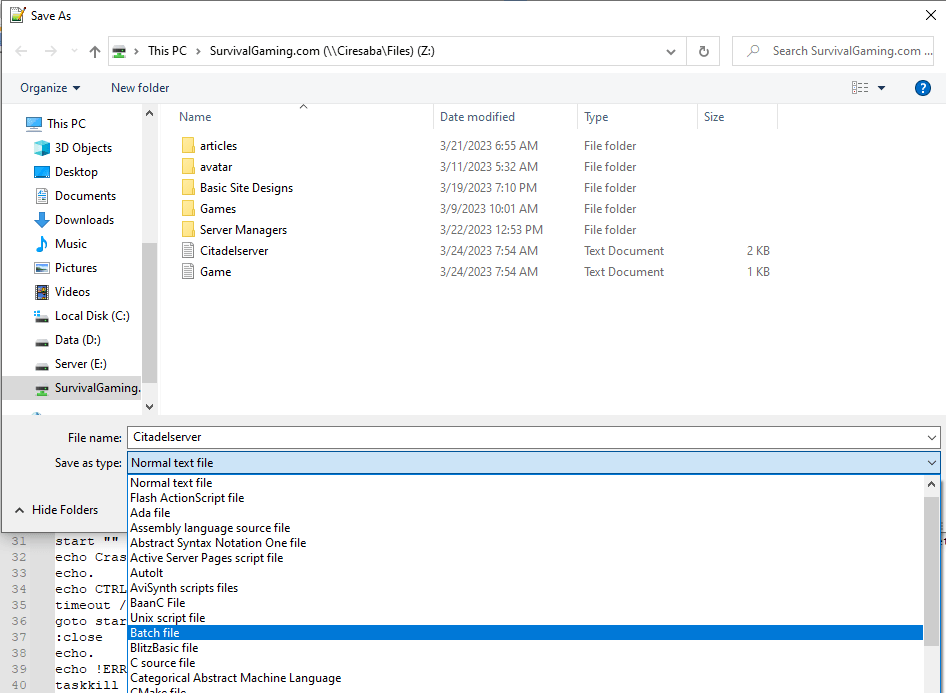
Copy the batch file an the steamcmd file into D:\Citadelserver folder at this point it should look like the following. Now create a shortcut to the desktop for the batch file.
Click on the shortcut and wait, the file will install steamcmd, then download the server files and launch the server.
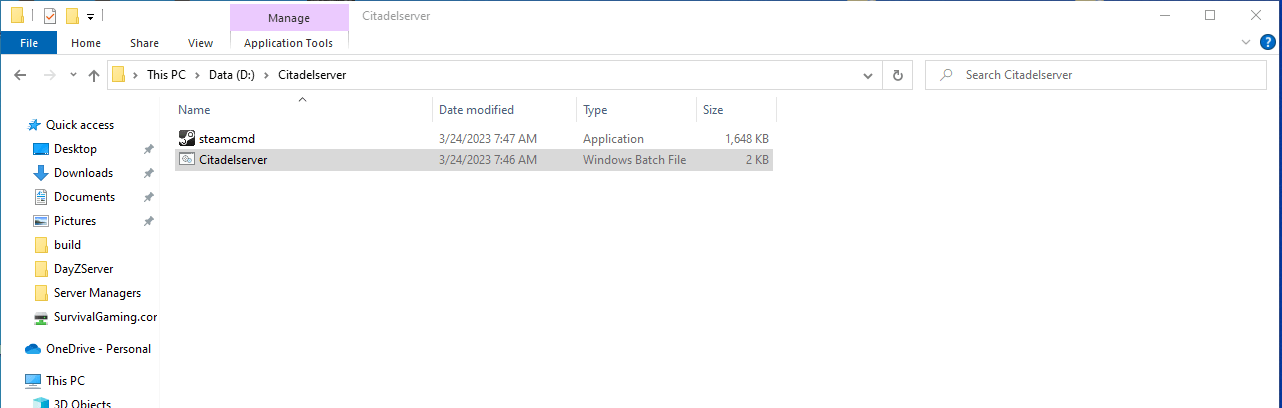
Open the Game.txt file in Note++
Change the servername (currently mycoolserver), and any other options you want.
save it as an MS ini file on your desktop. (so you can find it).
Open the Engine.ini with Note++ as well and add
[url] Port=27015
Then save the Engine.ini file.
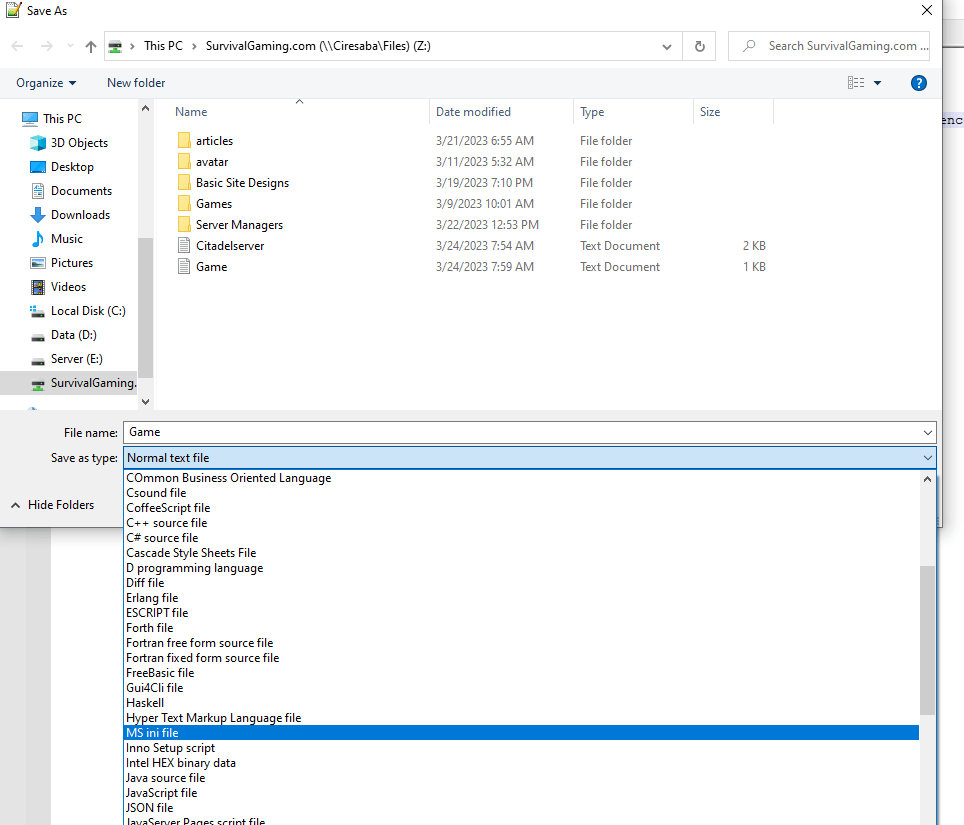
You will need to open your router and allow the following port through.
SteamPort=8766
ConnectionPort=7777
QueryPort=27015
Before assigning ports in your router make sure to setup a static ip address. Ports will be forwarded according to your ip and on a dynamic ip your address could change every time your pc restarts breaking your server.
Port Forwarding.com is the best resource I have found, Click this link and find your router to learn how to forward ports.
Copy the game.ini file to d:\Citadelserver\server\Citadel\Saved\Config\Windowserver When you are in the correct place you will get a prompt to over right the file, go ahead.
Close the server window, you will also need to open the task manager (ctrl alt del) and kill the Citadel task. Unfortunately you will need to do this every time you stop your server, but it is a small price to pay.
Run the Citadelserver.batch file on your desktop and your server is up and running.
When you start your game in the bottom left of the screen sort the servers by lan and your server will show up, if it doesn’t show and it states its running, I always start with a shutdown of the server and a restart. Servers of any kind can be very goofy. If the server doesn’t show after a second startup check your port forwarding first, that is the most common issue.
A Special thanks to all those that put in the hard work on these files, I did some modifications to simplify the process but Steam’s Fatguy1121 did a ton of the work. (Thanks).
Get notified about new articles