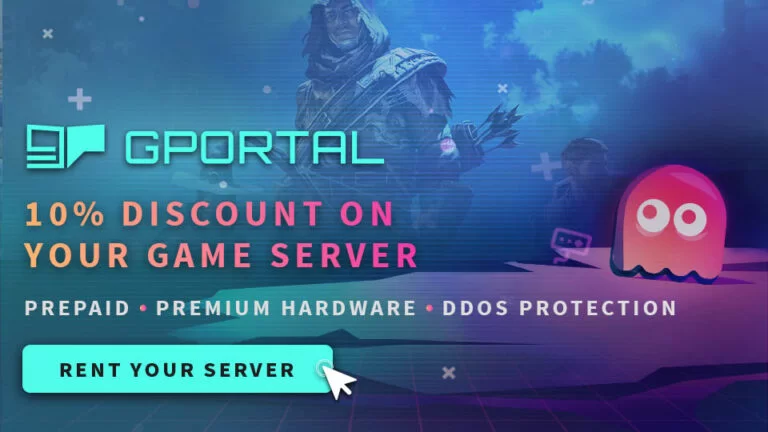How to set up your Dark and Light Dedicated Server
Dark and Light Dedicated Server Setup
Want to host a Dark and Light Nondedicated Server? What about a Dark and Light private server? Maybe even an Dark and light dedicated server, Good News you came to the right place. For the purposes of this article All these things will be considered the same thing, these instructions are for those that want to setup their own private server on an extra pc.
Technical Warning
Dark and Light can be installed on a standard windows machine, despite what you read, it works just fine. You will also need knowledge of dynamic vs static ip’s and port forwarding. These things can be set in windows and some in your router, you will need your router username and password. If you are unsure about performing these yourself you can review the steps in the post on the right.
Things to Know
The Dark and Light Server Manager that you are about to install is no longer supported by the developer, the same great group that developed the Ark and Conan Managers over at Servermanagers, however I have been using this manager with no issues. Unfortunately if you have any major issues there may not be any help.
One of the best benefits of creating your own server is that you can adjust all the gameplay elements, like taming, gathering, etc.
How many players you plan to have will greatly effect your experience. Most people are looking to setup something for just a couple of their friends or even solo, and that is the main focus of this information.
Bandwidth, your upload speed, will affect how many people can play on your server, generally for every 1mb upload speed you can support 2 players. Also remember anyone using your internet connection while you are playing will effect this. If you are setting this up on your home lan for single player, you do not have to worry about bandwidth.
PC Specs
Ram usage, You will need a minimum of 8GB but 16GB is recommended.
CPU, You will need at least 2 cores running at 3.0 ghz or faster, in todays world you will have to hunt to find something this slow. I have personal run Dark and Light on a I7- 4700 laptop on my lan and it was a flawless experience.
GPU, there are no requirements for a GPU (graphics processor) as a server does not draw on a monitor screen, it simply runs in the background.
Storage, You will need at least 20GB of diskspace, This will increase depending on the number of players, tames, saves, backups etc. Storage is cheap so this shouldn’t be an obstacle for most people. Also it is highly recommended to use an SSD.
Pay Options
If you don’t want to run your own old computer for a server, you can pay for a service. They are extremely affordable especially if you don’t already have the hardware or are low on bandwidth. Companies such as Gportal have services worldwide.
Step 1
Download and Install net framework 4.6.2 Here
Click this link to download the Dark and Light Server Manager, I host the file as it is no longer hosted by the developer. This is the best software I have used by far to manage Dark and Light.
Download the DarknLightservermanager file
The file is in Zip format.
You can download 7-Zip Here if you don’t already have a program.
Step 2
Once Downloaded extract the files to the location of your choice.

On the DNL server manager icon (little wrench), right click and run as administrator. The steamcmd will run and then you will get the following window.

Step 3
Once the DnL server manager starts, (or restart if it happens to not start) Click the green plus button on the upper left.
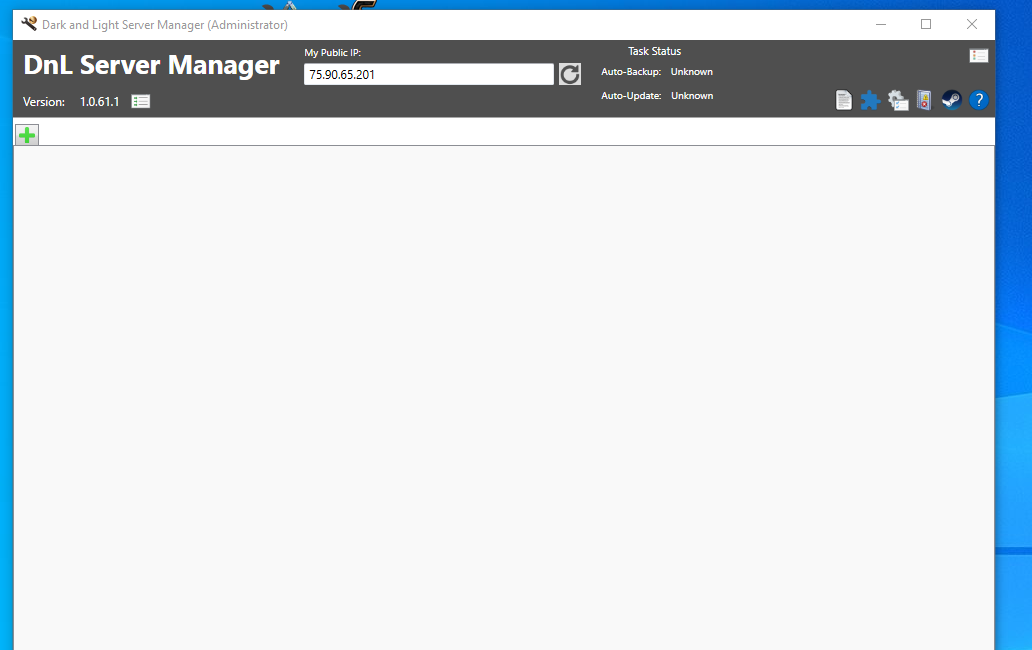
Step 4
Name the profile, I find it best to use the map name here, as you will later be able to run either map, and it is easiest to identify which world you are controlling.
Set Location, simply where you want the Dark and Light server files to be located, I use the default.
Note: the installed version currently shows 0.0 because at this point you have simply installed the manager and have not actually installed the server files yet. Clicking the Install button installs DnL server files via steam.
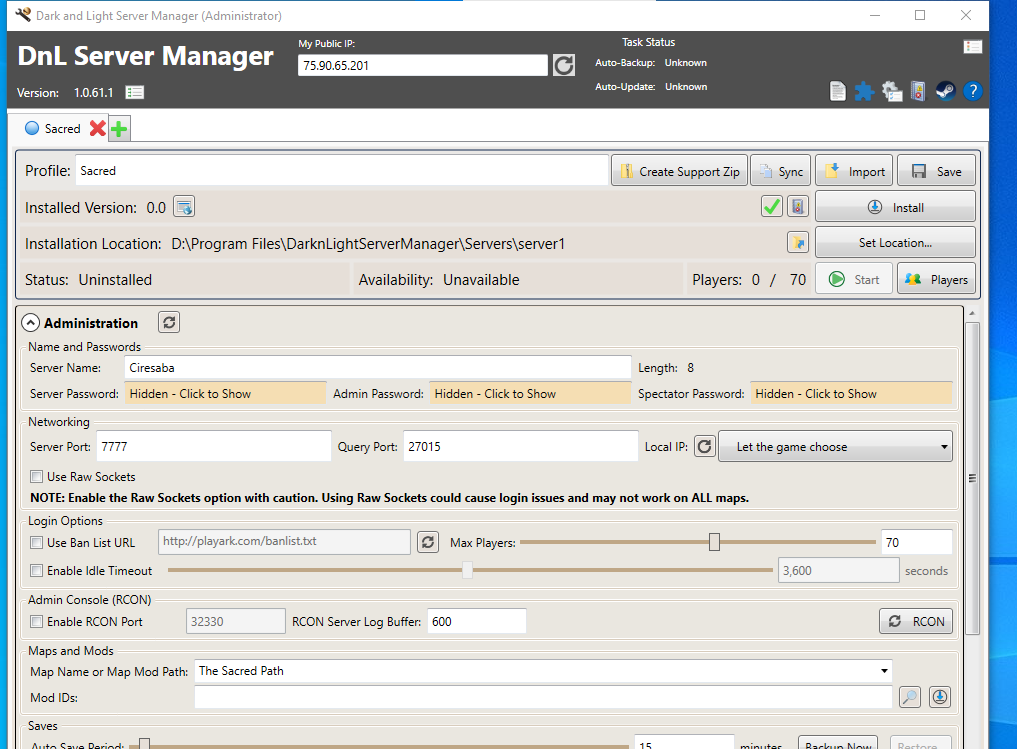
After Clicking install you will get the following download screen, until the server files are fully downloaded.

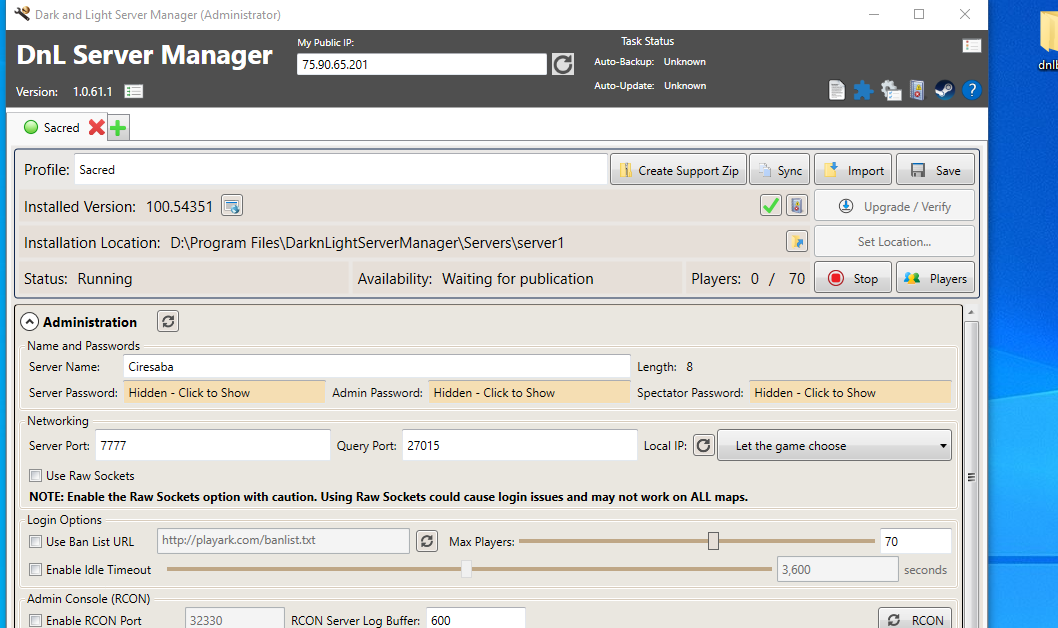
Now you will have the Installed game version listed in this case 100.54
Step 5
Now we will need to get the server administration setup. This would normally be the hard part, but the Dark and Light Server Manager makes it very easy.
The server manager already has the correct ports listed you will need to go into your router and allow the server IP to use the ports.
Ports 7777 and 7778 and 27015
If you have already setup an Ark or Conan server, they should already be set.
Before assigning ports in your router make sure to setup a static ip address. Ports will be forwarded according to your ip and on a dynamic ip your address could change every time your pc restarts breaking your server.
Port Forwarding.com is the best resource I have found, Click this link and find your router to learn how to forward ports.

Wait, Wait, Wait for it,
It can look like your server stalled but just leave it, it is still working in the background. Check the status, when it changes to running, your server is up. The actual server screen that is showing how much ram is being used will not change like the other servers.

Now that you have your ports forwarded and have setup a dynamic ip, you simply need to select a map, and hit the start button. Depending on the computer it can take a very long time to start your server the first time, even upwards of 20 minutes, Mine took 4 minutes the first time which felt like a lifetime. You will get a message on the screen that the server has started so until you see that just keep waiting.
Finding your server in game
When you start your game select play online then you must select the world that matches your map name, then in the next screen go over to lan. If a server is showing up regardless of the name that is your server. The first time I started the server it listed it as “test server” I logged in a played for a minute to make sure all was well, then I logged out closed all programs and restarted, after the server was up and running I logged in and it correctly displayed the server name set in the server configuration manager. Servers of any kind can be very goofy. If the server doesn’t show after a second startup check your port forwarding first, that is the most common issue.
When that doesn’t solve the problem start at the top of this page, go slow and make sure you didn’t miss any steps. Again this server manager is no longer supported and could be hard to troubleshoot. I performed every step in order to verify these instructions and my server worked with no errors.