Enshrouded Server Manager
WindowsGSM Enshrouded Manager
Setting up a server manager for Enshrouded is super easy. I will do a very detailed step by step guide just for you, well and because I can. You will need to leave your server running for other people to join, and you will want to turn your server off when you are not playing IF you want time to stop. I tend to play games like enshrouded in single player so I turn my server off at the end of the day. However if you want your buddy to connect when you are at work, you need to leave it running. IF you do not want to leave your computer running and would rather you can just rent a server. Survival Servers is one good option, and yes of course it is an affiliate of mine.
This page assumes you already have windows server manager installed, if you have not installed windows server manager then start with this page.
My Enshrouded Server Does not show in the list Express Link Here.
Step 1
First click the link below to go to GitHub to download the enshrouded plugin.
On the github page, under code, download Zip
Also now is a good time and download Note++

Step 2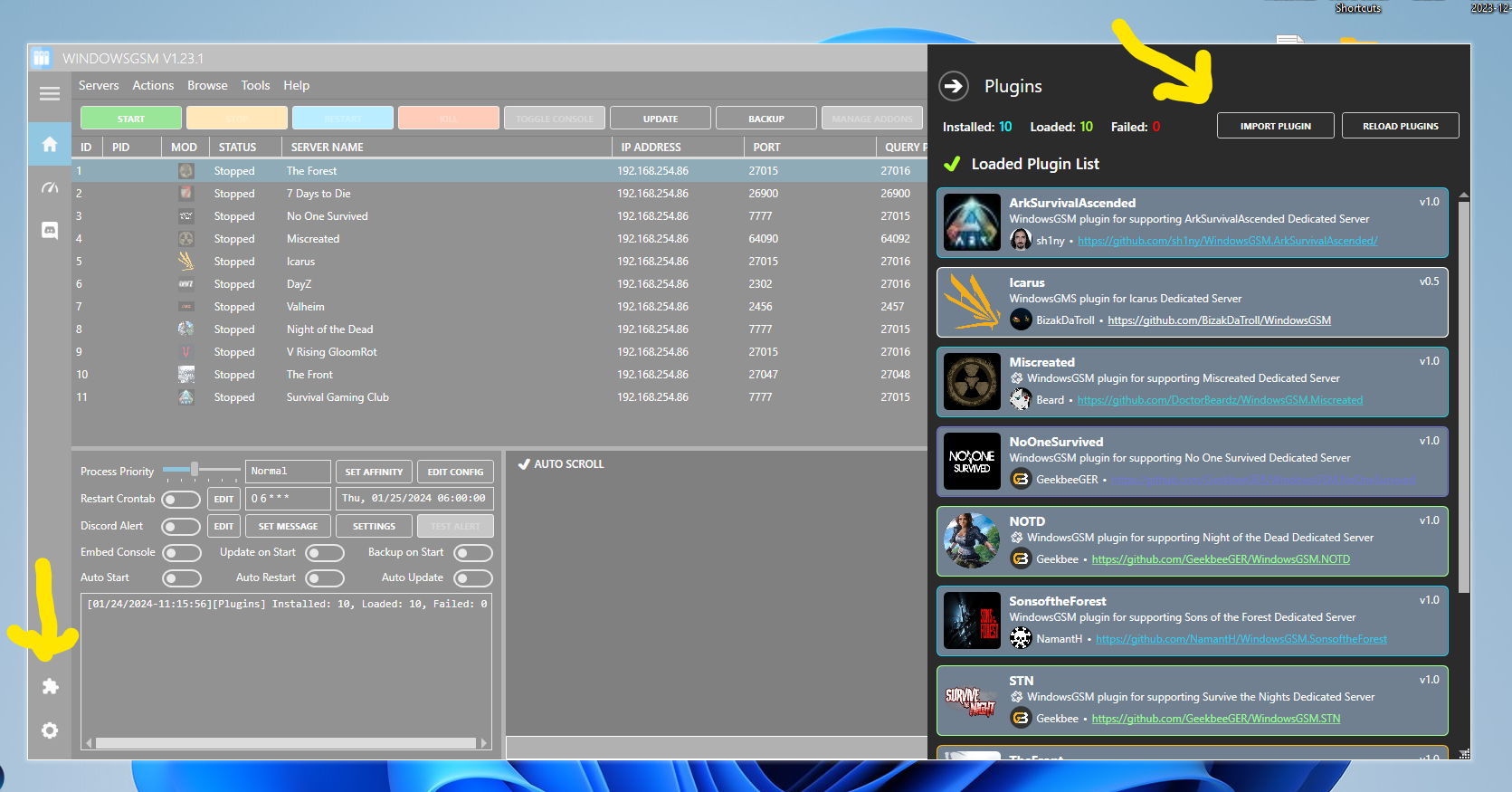
Once you have WindowsGSM running, click on the puzzle piece icon, then click on the import plugin icon, select the file you downloaded above. (DO NOT UNZIP THE FILE).
After you have the plugin installed it will be shown in the list.
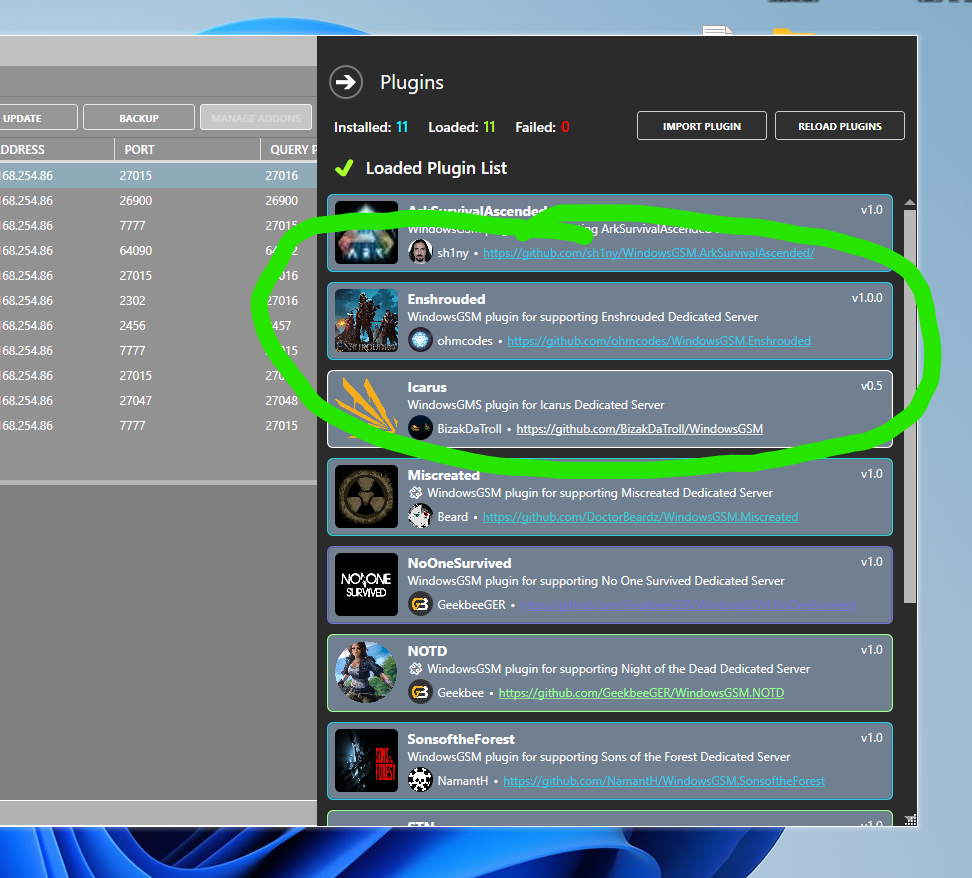
Step 3
Time to install the server. First make sure your steam application is up and running and you are logged in, the server install will verify you own a copy of the game. Goto the servers button, and click Install Gameserver. Then select Enshrouded Dedicated Server from the list of plugins. Name the server under server name, this is the name that will show up in your installed server list. If you skipped this step we can change it later as well. Click Install and wait for the server to download.


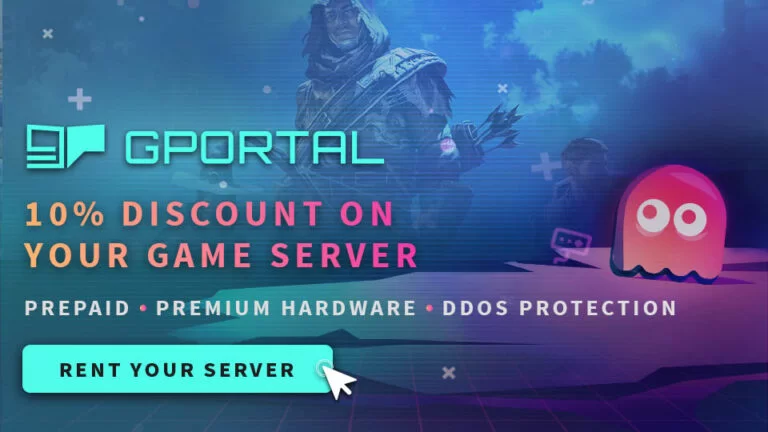

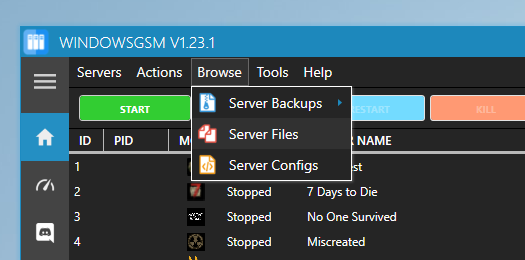
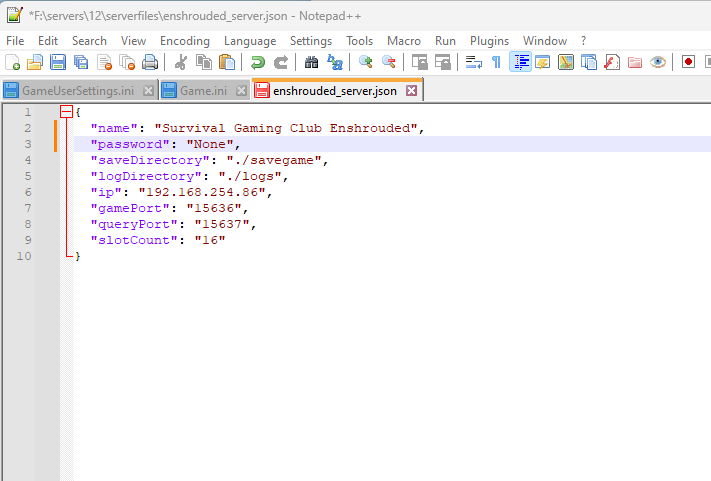
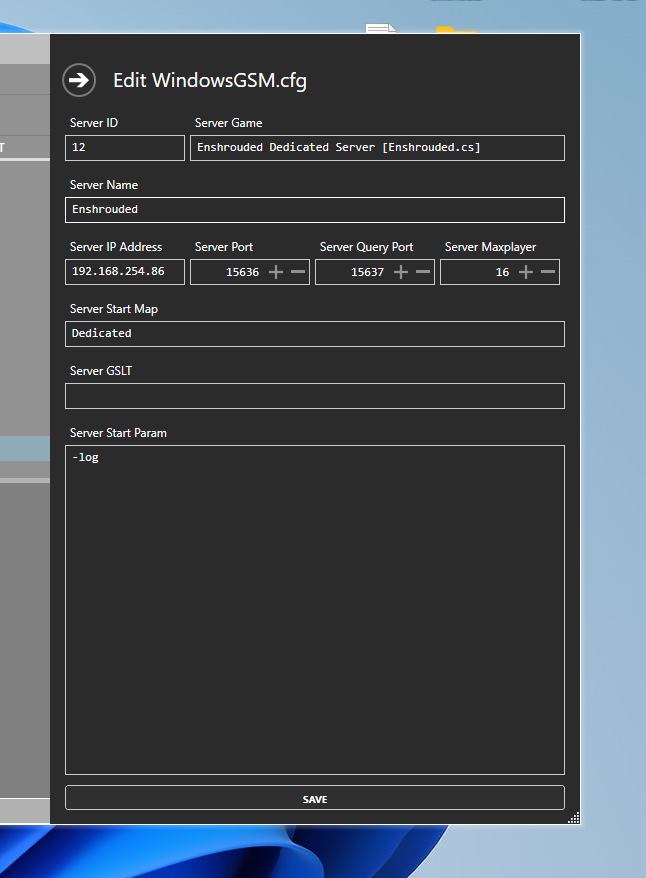
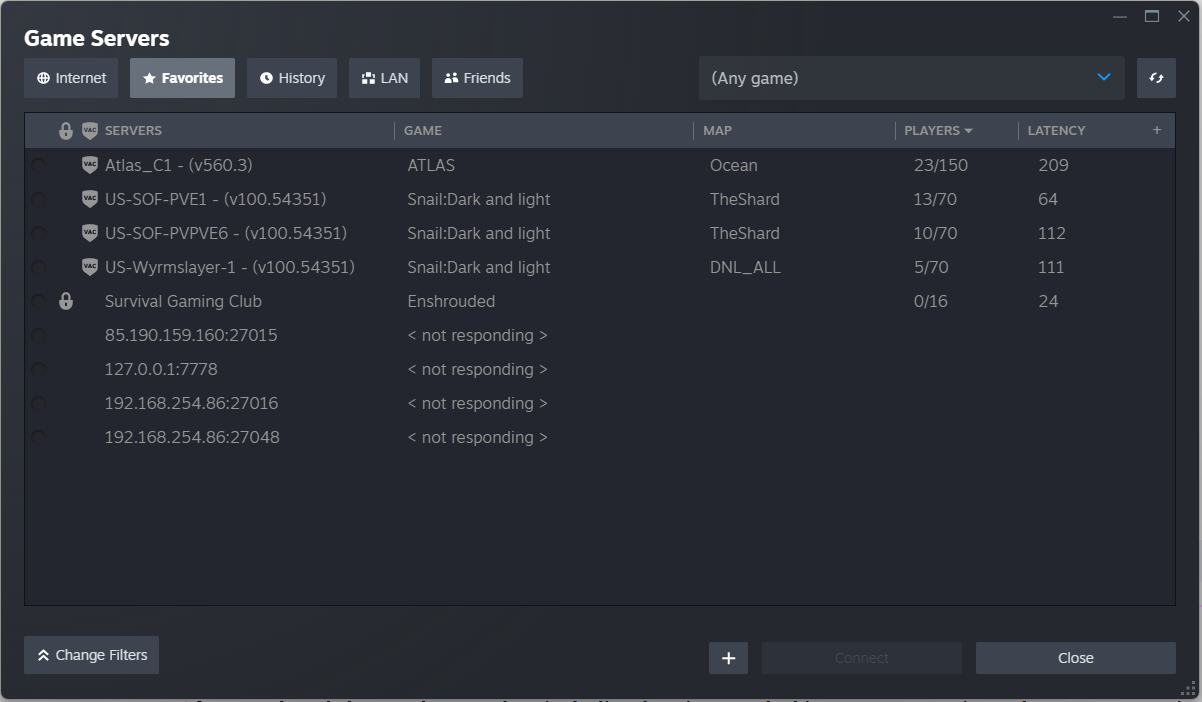
4 thoughts on “Enshrouded Dedicated Server”
I am getting a failure “unable to connect to server, app id specified by server is invalid” when ever I try to connect to the server can you give me any help?
I can try to help, the easiest way is to go to the discord if you can https://discord.gg/4XfBWxB4vU
Was there a solution found for your issue? worried I’m running into the same thing.
Please join the discord for help, I was able to resolve this for one person already.