Set a Static Windows IP
How to Set a Static IP How to Locate and Setup a Static ip When setting up servers it is very important to keep your
Want to host a Sons of the Forest dedicated Server? What about an Sons of the Forest private server? Maybe even a Sons of the Forest Nondedicated Server, Good News you came to the right place. For the purposes of this article All these things will be considered the same thing, these instructions are for those that want to setup their own private server on an extra pc.
Icarus can be installed on a standard windows machine, despite what you read, it works just fine. You will also need knowledge of dynamic vs static ip’s and port forwarding. These things can be set in windows and some in your router, you will need your router username and password. If you are unsure about performing these yourself you can review the steps in the post on the right.
How to Set a Static IP How to Locate and Setup a Static ip When setting up servers it is very important to keep your
How many players you plan to have will greatly effect your experience. Most people are looking to setup something for just a couple of their friends or even solo, and that is the main focus of this information.
Bandwidth, your upload speed, will affect how many people can play on your server, generally for every 1mb upload speed you can support 2 players. Also remember anyone using your internet connection while you are playing will effect this. If you are setting this up on your home lan for single player, you do not have to worry about bandwidth.
There are no specs for Sons of the forest currently, dedicated server hosting is pretty new, based on normal unreal engine specs you should have the following.
Ram usage, You will need a minimum of 8GB but 16GB is recommended.
CPU, You will need at least 2 cores running at 3.0 ghz or faster, in todays world you will have to hunt to find something this slow. (reference) I have personal run ark on a I7- 4700 laptop on my lan and it was a flawless experience.
GPU, there are no requirements for a GPU (graphics processor) as a server does not draw on a monitor screen, it simply runs in the background.
Storage, You will need at least 20GB of diskspace, This will increase depending on the number of players, data, saves, backups etc. Storage is cheap so this shouldn’t be an obstacle for most people. Also it is highly recommended to use an SSD.
If you don’t want to run your own old computer for a server, you can pay for a service. They are extremely affordable especially if you don’t already have the hardware or are low on bandwidth. Companies such as Gportal have services worldwide.
Extract the Steamcmd file to the folder you want your Icarus server to be located in. For this example I will be using the file exactly as provided.
D:\SOTFserver
Copy the SOTF.txt file into this folder
Right click on the file and edit the SOTF.txt file with note++, on line 31 change the -steamservername to the name you prefer.
Save as type: Batch file
Copy the batch file to your SOTFserver folder
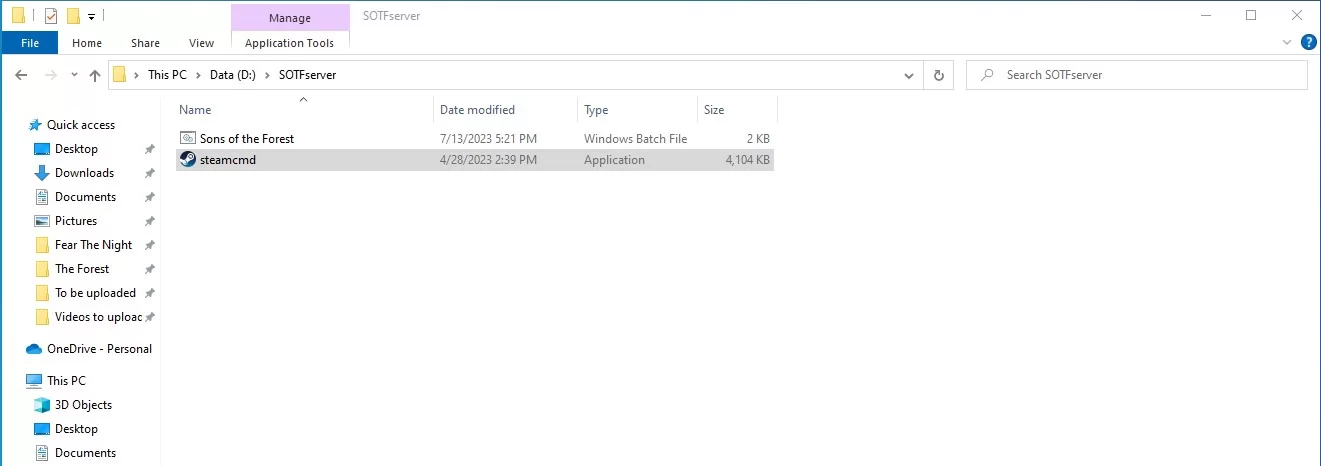
Your folder should look like the following. (sorry the pic says icarus it is the same for SOTF.)
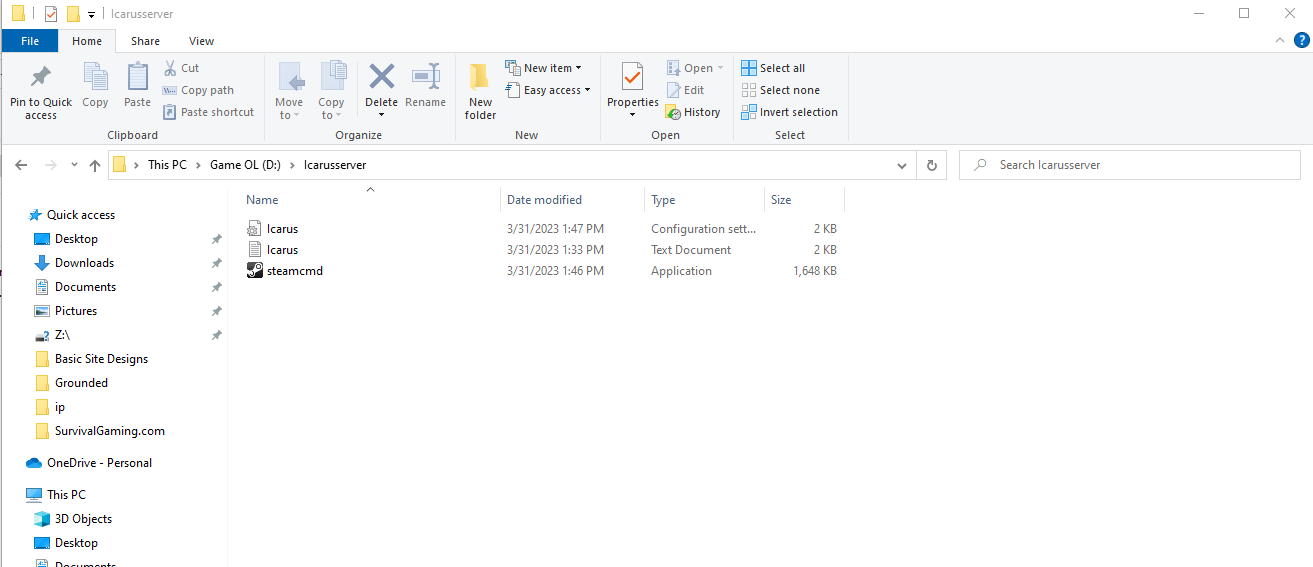
Note: Make sure if you need or want to change the install location you edit the SOTF.batch file to match, You will need to edit the first 3 lines that contain the drive letters inside the batch file.

Create a shortcut to the SOTF batch file on your desktop. Right click and run as administrator.
Wait, Your files will be automatically downloaded and your server will start.
After Clicking install you will get the following download screen, until the server files are fully downloaded.
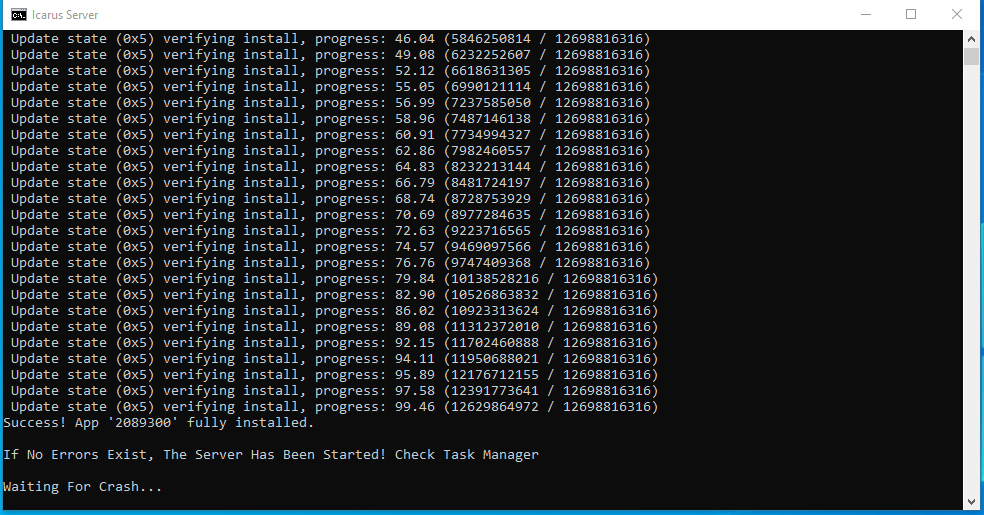
Close this window (X in upper right corner).
Navigate to
C:\Users\username\appdata\locallow\endnight\sonsoftheforestds
Edit the Dedicatedserver.cfg with Note++ as needed.
Right click and edit with Note++, set your password, and server name.
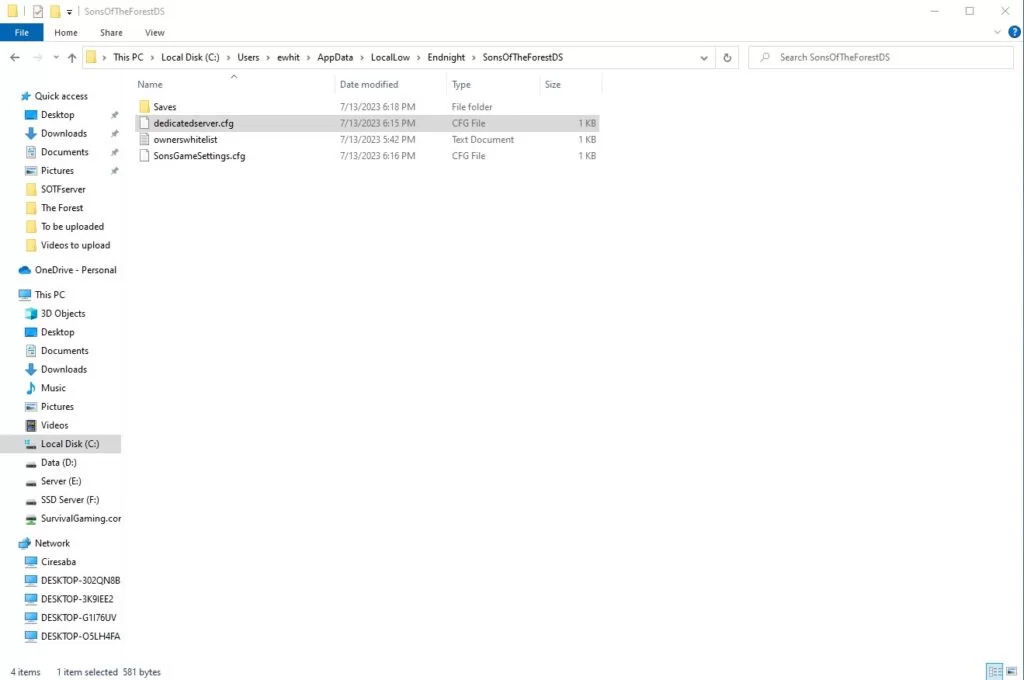
Now we will need to get the server administration setup.
The server manager already has the correct ports listed you will need to go into your router and allow the server IP to use the ports.
Ports
game port 8766
query port 27016
Blobsyncport 9700
Before assigning ports in your router make sure to setup a static ip address. Ports will be forwarded according to your ip and on a dynamic ip your address could change every time your pc restarts breaking your server.
Port Forwarding.com is the best resource I have found, Click this link and find your router to learn how to forward ports.
Done! Run your server.
When you start your game, after selecting a character, navigate to the lan tab to locate your server, it will also be in the internet tab but there are over 1000 servers so it’s easier to locate in lan. When your server doesn’t show and it states its running, I always start with a shutdown of the server and a restart. Servers of any kind can be very goofy. If the server doesn’t show after a second startup check your port forwarding first, that is the most common issue.
When that doesn’t solve the problem start at the top of this page, go slow and make sure you didn’t miss any steps
The dedicated game server can be configured with a JSON file in the configurations folder, called dedicatedserver.cfg
How to create the default configuration file
When first starting the server, the default configuration file will be created in the configurations folder, if it doesn’t exist already. You can either create it like this or simply create a JSON file as described in the following paragraph.
File name and format
Our configuration file is written in JSON format. You can find online a multitude of resources that can teach you how to deal with such files. We will list below some basic mistakes when editing JSON files:
Notes:
The file name has to be dedicatedserver.cfg and contains a JSON formatted document that defines all parameters related to the game server configuration. It has to be placed in the configurations folder. Below is the default file.
These are extra settings that can be injected in the configuration file inside the “GameSettings” parameter.
Custom game mode settings
These are extra settings that can be injected into the configuration file inside the “CustomGameModeSettings” parameter. They will be ignored if the game mode is not “custom” or if loading a save (save mode set to “continue” with a save that exists on the slot), whether is it “custom” or not, since they are set once upon save creation.
Overriding parameters with command line arguments
Every parameter listed in the configuration file can be overridden via the command line to allow more flexibility. You can even create the full configuration via command line if you want to. The format goes as below:
Get notified about new articles
5 thoughts on “Sons of the Forest Dedicated Server”
Hi, nice guide, i have some issue following your suggestion, the bat file doesn’t find: file SonsOfTheForestDS.exe.
Any suggestion?
Thanks Rolando, What drive letter did you install the server on?
In the bat file, on line 30, it tells the computer to “change directory to the variable set in line 8” with the command cd “%Executable_Dir%”. With windows, if the drive letter of the directory is something other than your default (which is c: for most) then you need to also have /D on the cd command.
For example:
Change
cd “%Executable_Dir%”
TO
cd /D “%Executable_Dir%”
Blobsyncport should be 9700 not 7900
Thank You!
Fixed!