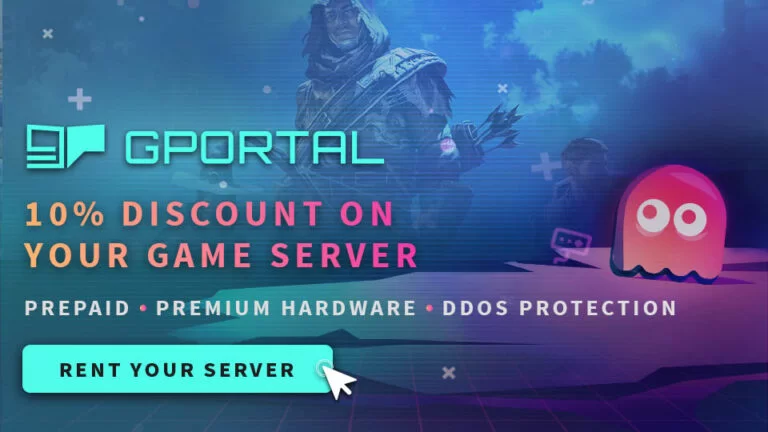DayZ Server Manager
WindowsGSM Dayz Server Manager
Step 1
Setting up the Dayz server manager is super easy. After you have installed the Windows Game Server Manager simply go to Servers, in the top left, select install, A window will open up, you select the server from the list, change the server name, this is what shows up under server name on the main screen, and click install. BOOM DONE! Well almost, it will run right now, but unless you open the server ports you won’t be able to connect, plus you probably want to change the server name.
Note: If you do not have windows server manager, see this page WindowsGSM
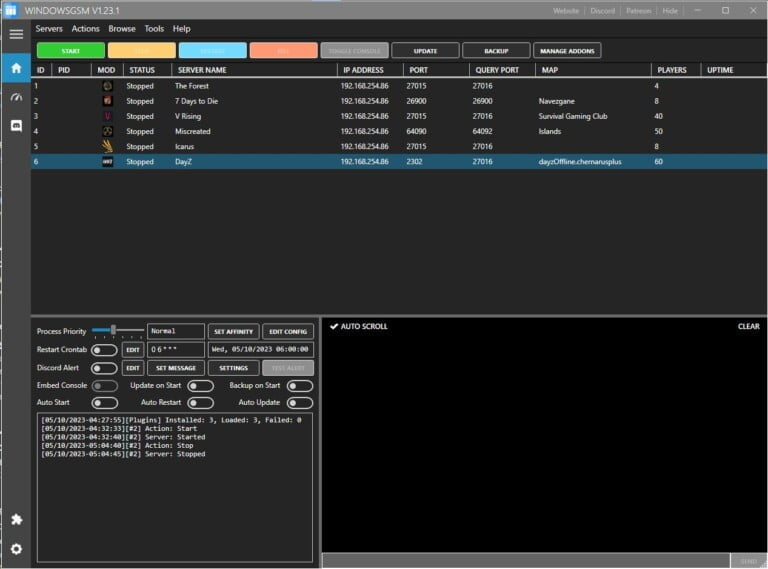

Step 2
Select the server, click the edit config button and this window will open up, under Server Star Param, Copy and paste the following code and change any mods you want to add or remove from the server.
-config=serverDZ.cfg “-Mod=@CF;@VanillaPlusPlusMap;@BaseBuildingPlus;” -doLogs -adminLog -netLog
Step 3
Open ports
port 2302
ServerGamePort 27016 Game Communication Port
If you don’t know how to forward ports in your router, this page should have everything you need. It is quiet easy to do if you have the username and password to the router.
Port Forwarding.com is the best resource I have found, Click this link and find your router to learn how to forward ports.
Step 4
Server Configuration,
At the top of Windows Server Manager under Browse Server Files, which opens windows file explorer and automatically locates your server files.
There is a file called, wait for it, serverDZ.cfg, Right Click and edit this file with notepad or notepad++
As always I recommend using Note++ to edit any config file.
Note: Other than the name change most people probably won’t have to change any of these settings.
Step 5
Modding You will need to update the config line you copied and pasted with every mod you add. The easiest way I have found to add a mod simply find it in the steam workshop on the computer you will be playing from. subscribe and download the file, copy those files to the hosting computer. Go into each mod and get the “mod key” and copy it into the “keys” folder. Add the mod to the config line and your mod should be up and running.
-config=serverDZ.cfg “-Mod=@CF;@VanillaPlusPlusMap;@BaseBuildingPlus;” -doLogs -adminLog -netLog
You can change these options
Options
hostname = "EXAMPLE NAME"; // Server name
password = ""; // Password to connect to the server
passwordAdmin = ""; // Password to become a server admin
enableWhitelist = 0; // Enable/disable whitelist (value 0-1)
disableBanlist = false; // Disables the usage of ban.txt (default: false)
disablePrioritylist = false; // Disables usage of priority.txt (default: false)
maxPlayers = 60; // Maximum amount of players
verifySignatures = 2; // Verifies .pbos against .bisign files. (only 2 is supported)
forceSameBuild = 1; // When enabled, the server will allow the connection only to clients with same the .exe revision as the server (value 0-1)
disableVoN = 0; // Enable/disable voice over network (value 0-1)
vonCodecQuality = 20; // Voice over network codec quality, the higher the better (values 0-30)
disable3rdPerson = 0; // Toggles the 3rd person view for players (value 0-1)
disableCrosshair = 0; // Toggles the cross-hair (value 0-1)
serverTime = "SystemTime"; // Initial in-game time of the server. "SystemTime" means the local time of the machine. Another possibility is to set the time to some value in "YYYY/MM/DD/HH/MM" format, e.g "2015/4/8/17/23".
serverTimeAcceleration = 1; // Accelerated Time - The numerical value being a multiplier (0.1-64). Thus, in case it is set to 24, time would move 24 times faster than normal. An entire day would pass in one hour.
serverNightTimeAcceleration = 1;// Accelerated Nigh Time - The numerical value being a multiplier (0.1-64) and also multiplied by serverTimeAcceleration value.
// Thus, in case it is set to 4 and serverTimeAcceleration is set to 2, night time would move 8 times faster than normal.
// An entire night would pass in 3 hours.
serverTimePersistent = 0; // Persistent Time (value 0-1)// The actual server time is saved to storage, so when active, the next server start will use the saved time value.
guaranteedUpdates = 1; // Communication protocol used with game server (use only number 1)
loginQueueConcurrentPlayers = 5; // The number of players concurrently processed during the login process. Should prevent massive performance drop during connection when a lot of people are connecting at the same time.
loginQueueMaxPlayers = 500; // The maximum number of players that can wait in login queue
instanceId = 1; // DayZ server instance id, to identify the number of instances per box and their storage folders with persistence files
storageAutoFix = 1; // Checks if the persistence files are corrupted and replaces corrupted ones with empty ones (value 0-1)
class Missions
{
class DayZ
{
template = "dayzOffline.chernarusplus"; // Mission to load on server startup. <MissionName>.<TerrainName>
};
};
Additional Parameters
respawnTime = 5; // Sets the respawn delay (in seconds) before the player is able to get a new character on the server, when the previous one is dead
motd[] = { "line1","line2" }; // Message of the day displayed in the in-game chat
motdInterval = 1; // Time interval (in seconds) between each message
timeStampFormat = "Short"; // Format for timestamps in the .rpt file (value Full/Short)
logAverageFps = 1; // Logs the average server FPS (value in seconds), needs to have ''-doLogs'' launch parameter active
logMemory = 1; // Logs the server memory usage (value in seconds), needs to have the ''-doLogs'' launch parameter active
logPlayers = 1; // Logs the count of currently connected players (value in seconds), needs to have the ''-doLogs'' launch parameter active
logFile = "server_console.log"; // Saves the server console log to a file in the folder with the other server logs
adminLogPlayerHitsOnly = 0; // 1 - log player hits only / 0 - log all hits ( animals/infected )
adminLogPlacement = 0; // 1 - log placement action ( traps, tents )
adminLogBuildActions = 0; // 1 - log basebuilding actions ( build, dismantle, destroy )
adminLogPlayerList = 0; // 1 - log periodic player list with position every 5 minutes
disableMultiAccountMitigation = false; // disables multi account mitigation on consoles when true (default: false)
enableDebugMonitor = 1; // shows info about the character using a debug window in a corner of the screen (value 0-1)
steamQueryPort = 2305; // defines Steam query port, should fix the issue with server not being visible in client server browser
allowFilePatching = 1; // if set to 1 it will enable connection of clients with "-filePatching" launch parameter enabled
simulatedPlayersBatch = 20; // Set limit of how much players can be simulated per frame (for server performance gain)
multithreadedReplication = 1; // enables multi-threaded processing of server's replication system
// number of worker threads is derived by settings of jobsystem in dayzSettings.xml by "maxcores" and "reservedcores" parameters (value 0-1)
speedhackDetection = 1; // enable speedhack detection, values 1-10 (1 strict, 10 benevolent, can be float)
networkRangeClose = 20; // network bubble distance for spawn of close objects with items in them (f.i. backpacks), set in meters, default value if not set is 20
networkRangeNear = 150; // network bubble distance for spawn (despawn +10%) of near inventory items objects, set in meters, default value if not set is 150
networkRangeFar = 1000; // network bubble distance for spawn (despawn +10%) of far objects (other than inventory items), set in meters, default value if not set is 1000
networkRangeDistantEffect = 4000; // network bubble distance for spawn of effects (currently only sound effects), set in meters, default value if not set is 4000
networkObjectBatchSend = 10 // number of objects within a player's network bubble that are sent to be created within a server frame
networkObjectBatchCompute = 1000 // number of objects within a player's network bubble that are processed to check if it already exists for the player within a server frame
defaultVisibility=1375; // highest terrain render distance on server (if higher than "viewDistance=" in DayZ client profile, clientside parameter applies)
defaultObjectViewDistance=1375; // highest object render distance on server (if higher than "preferredObjectViewDistance=" in DayZ client profile, clientside parameter applies)
lightingConfig = 0; // 0 for brighter night, 1 for darker night
disablePersonalLight = 1; // disables personal light for all clients connected to server
disableBaseDamage = 0; // set to 1 to disable damage/destruction of fence and watchtower
disableContainerDamage = 0; // set to 1 to disable damage/destruction of tents, barrels, wooden crate and seachest
disableRespawnDialog = 0; // set to 1 to disable the respawn dialog (new characters will be spawning as random)
pingWarning = 200; // set to define the ping value from which the initial yellow ping warning is triggered (value in milliseconds)
pingCritical = 250; // set to define the ping value from which the red ping warning is triggered (value in milliseconds)
MaxPing = 300; // set to define the ping value from which a player is kicked from the server (value in milliseconds)
serverFpsWarning = 15; // set to define the server fps value under which the initial server fps warning is triggered (minimum value is 11)
Server Configurations
dayzsettings.xml
<jobsystem globalqueue="4096" threadqueue="1024">
<pc maxcores="4" reservedcores="1" />
<!--
maxcores - maximum number of CPU cores which will be used for jobsystem
reservedcores - number of CPU cores which will be used for other threads
number of worker threads is then "maxcores - reservedcores", but still at least one worker thread is allocated
-->
</jobsystem>