Ark Survival Ascended Server Manager
WindowsGSM Ark Survival Ascended Server Manager
Step 1
Setting up an Ark Survival Ascended server manager is super easy. All these servers are super easy and they all install the same. After you have installed the Windows Game Server Manager simply go to Servers, in the top left, select install, A window will open up, you select the server from the list, change the server name, this is what shows up under server name on the main screen, and click install. BOOM DONE! Well almost, it will run right now, but unless you open the server ports you won’t be able to connect, plus you probably want to change the server name.
Don’t have windows server manager? Instructions HERE
NOTES
There can be complications running a server from the same computer that you are hosting on, you just have to try it to see if it works. I do have people that have this working for Ark Survival Ascended Server Manger.
Windows server 2019 and 2022 users see the Issues at the bottom of the page.
Step 2
Download the Ark Survival Ascended Plugin HERE In the upper right of your screen is a big green get code button, click on that and download the Zip file.
Go down to the puzzle piece icon on the lower left of WindowsGSM, and click it. Next select the import button, navigate to your downloaded zip file and select it.
AFTER THE PLUGIN IS INSTALLED RESTART WINDOWSGSM
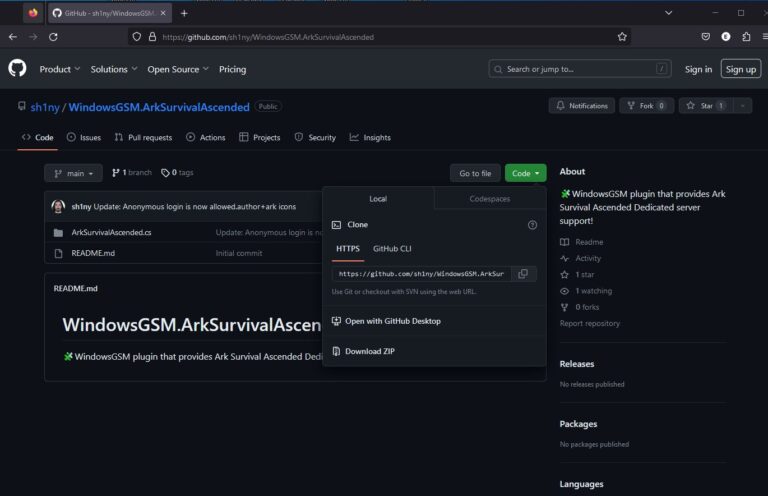
Step 3
Go down to the puzzle piece icon on the lower left of WindowsGSM, and click it. Next select the import button, navigate to your downloaded zip file and select it.
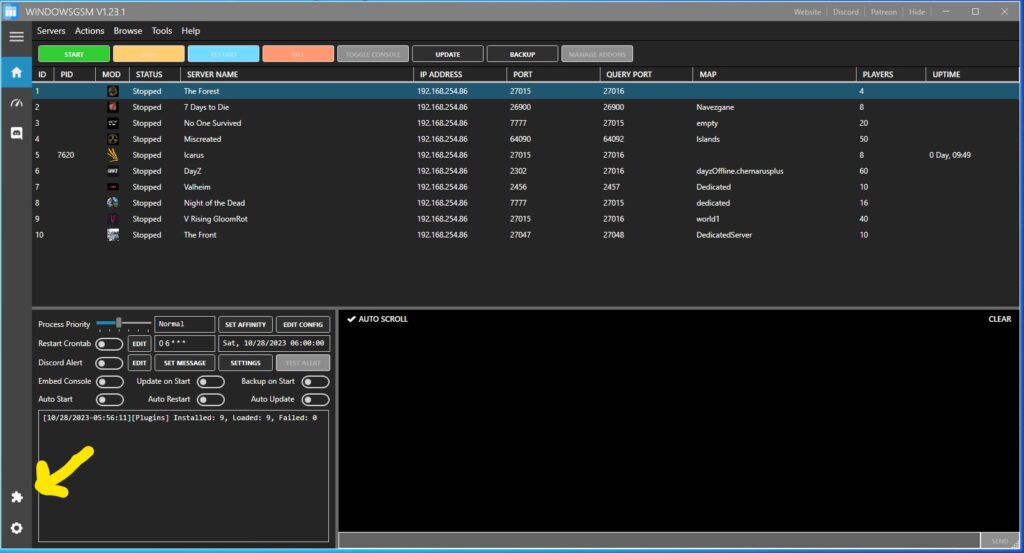
Import the Zip file you just downloaded above.
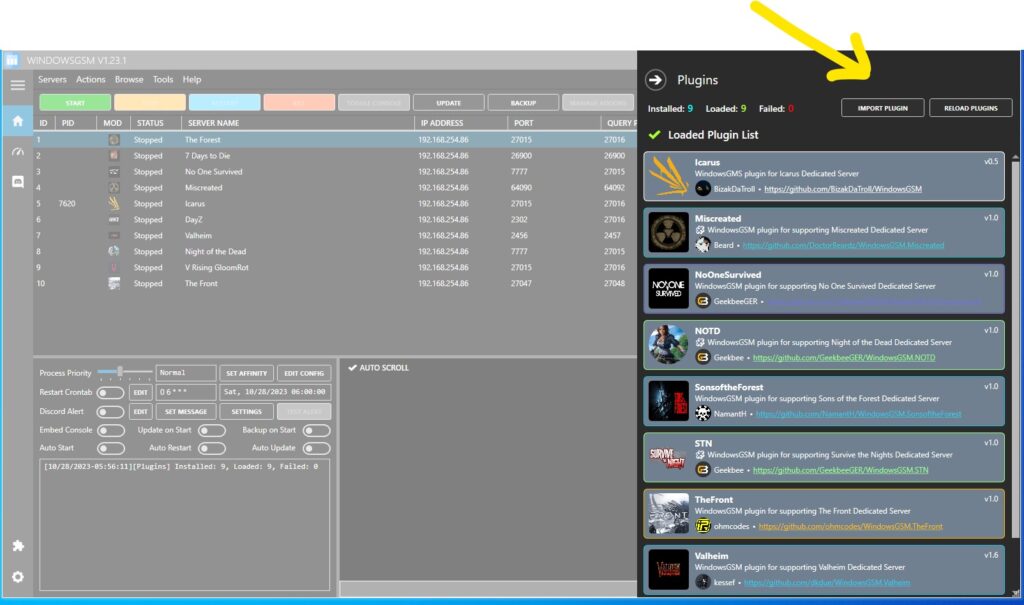
After Importing it will look like the following image.
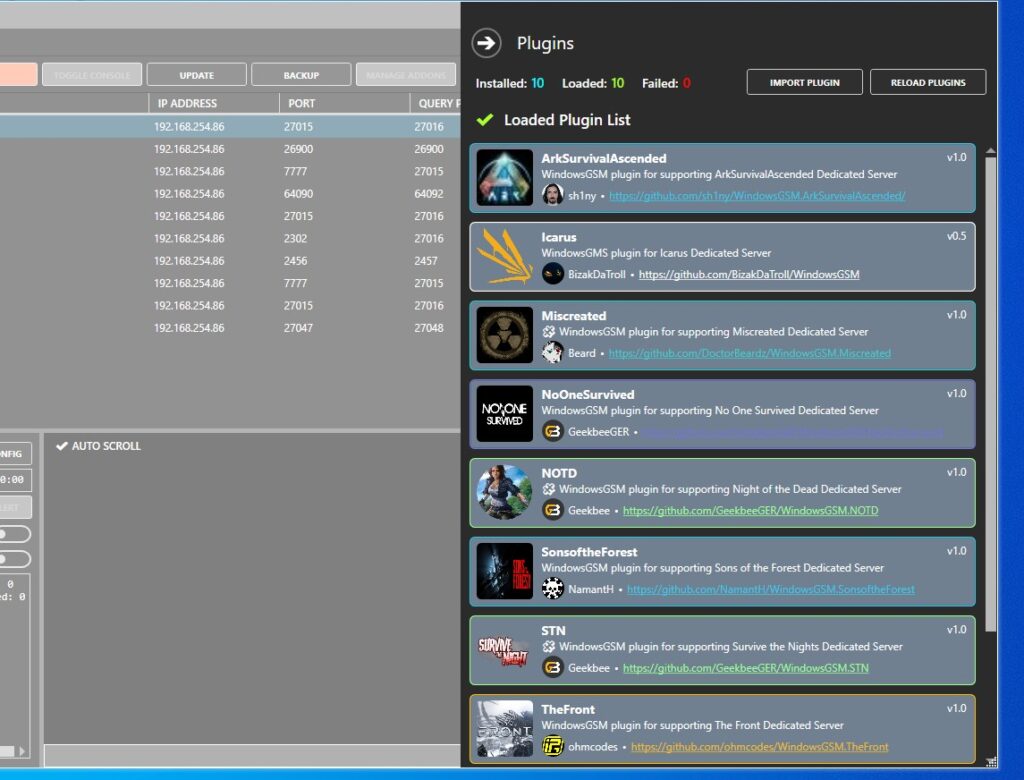
Step 4
In the upper left hand corner click on servers and then install game server.
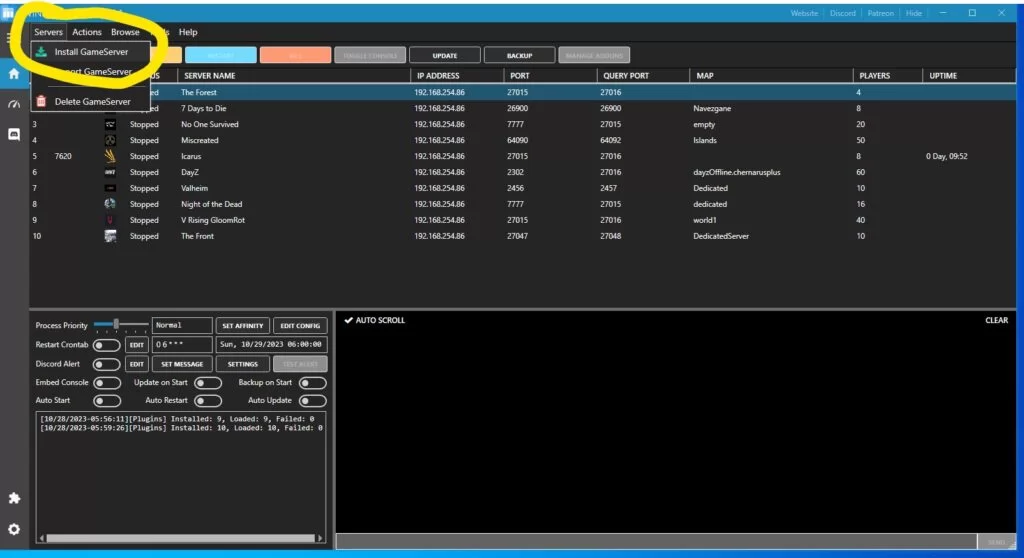
Select Ark Survival Ascended from the install list, and name your server, this is the name that will show up in WindowsGSM only. So Ark ASA Island or something would be good. Click install and wait everything will be downloaded and installed for you.
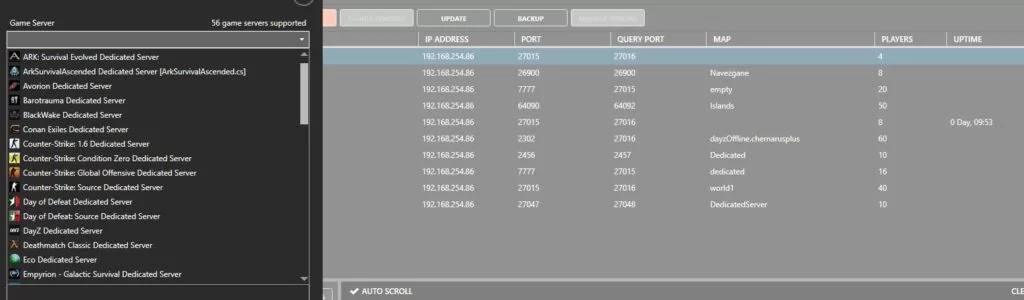
Step 5
Click on edit config,
Add your server name
change your ports
add command line if you do not want to use battleye. I had to add this whole command.
?RCONEnabled=True?RCONPort=27021 -NoBattlEye
IF you want a password, or may want one later add
?RCONEnabled=True?RCONPort=27021?ServerPassword=none? -NoBattlEye
Example for admin password.
?RCONEnabled=True?RCONPort=27021?ServerPassword=none?ServerAdminPassword=secretpass? -NoBattlEye
(update none or that will be your password)
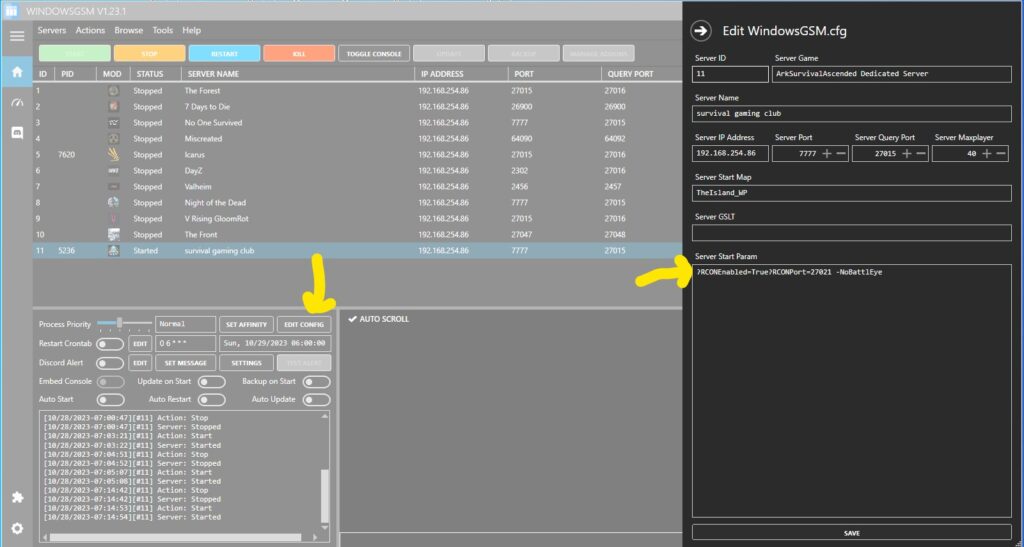
Step 6
Open Ports
serverSteamPort 7777 | Steam Communication Port – Note: If you have a router you will need to open this port. |
serverQueryPort 27015 | Query Communication Port – Note: If you have a router you will need to open this port. |
If you don’t know how to forward ports in your router, this page should have everything you need. It is quiet easy to do if you have the username and password to the router.
Port Forwarding.com is the best resource I have found, Click this link and find your router to learn how to forward ports.
https://portforward.com/router.htm
Starlink Port Forward Work Around
https://www.starlinkhardware.com/does-starlink-have-port-forwarding/
Step 7
Server Configuration, due to the size of this list, I have made a Separate Page. HERE That contains instructions on how to modify and all the known commands.
Done! Run your server.
Issues
Windows server 2019/2022 (other?)
Asus Router
Server not in the List
First thing to note, I usually check the steam server list on my local lan to see if the server is running before trying to connect in game. ASA is the first game I remember that it does not show even by IP, but when I search the server in the game it shows up. I have had this happen to other people as well.
Second thing to note, ASA server search is VERY specific. If you have anything out of order it will not find it. You must be aware of the password box at the bottom of the screen, and also at the top things like PVE/PVP/ALL must always be selected correctly.
When your server doesn’t show and it states its running, I always start with a shutdown of the server and a restart. Servers of any kind can be very goofy. If the server doesn’t show after a second startup check your port forwarding first, that is the most common issue.
When that doesn’t solve the problem start at the top of this page, go slow and make sure you didn’t miss any steps
I Try to help anyone I can on Discord when I am available (Which is far to often). Please Join me there and I can try and help. DISCORD
HELP My ASA Server is no longer showing in the list updated 12/14/2023
12/14/2023 – The ASA team changed the servers, There is now a new checkbox for Player server. When your server is up to date, and your game is up to date they may not be able to find each other in the server list. To Solve this you will need to open your ark console.
Non WindowsGSM console, try pressing ~ to bring up the console;
WindowsGSM install simply click the toggle console button. In the upper right hand corner hit the down arrows button.
copy and paste “Ark.UseServerList 0” into the command line and hit the run command button. You may not see any confirmation that this actually ran. Go back to the game and make sure the show player server box is checked along with all the correct server settings. (pve/pve/all) (Password/yes/no), your server should now be showing in the list.

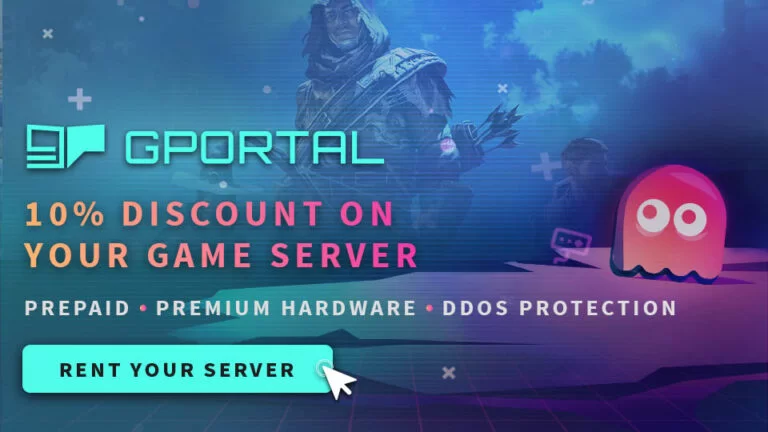

1 thought on “Ark Survival Ascended Server Manager”
For more help please go to the discord. https://discord.gg/4XfBWxB4vU